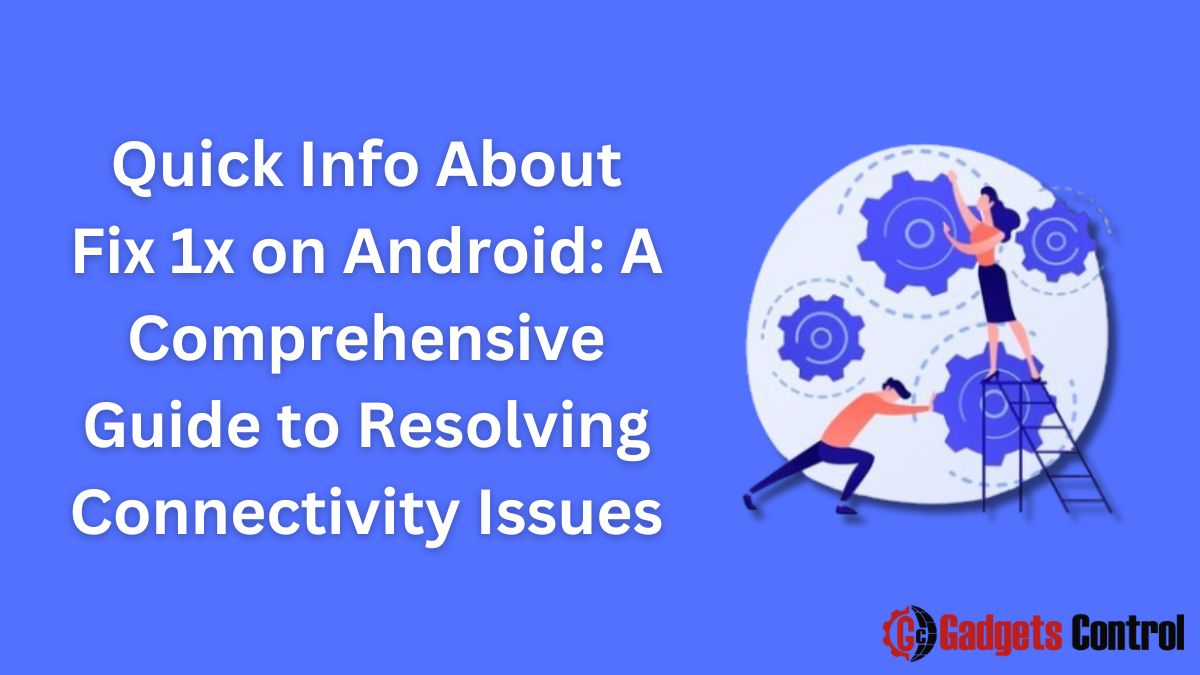In the modern digital age, where seamless connectivity is a necessity, encountering network issues on your Android device can be a frustrating experience. Among the array of network-related problems, the “1x” signal issue stands out as a common concern among Android users. If you’ve ever glanced at your phone’s status bar only to find it displaying “About Fix 1x on Android of the expected 3G, 4G, or 5G symbol, you’re not alone.
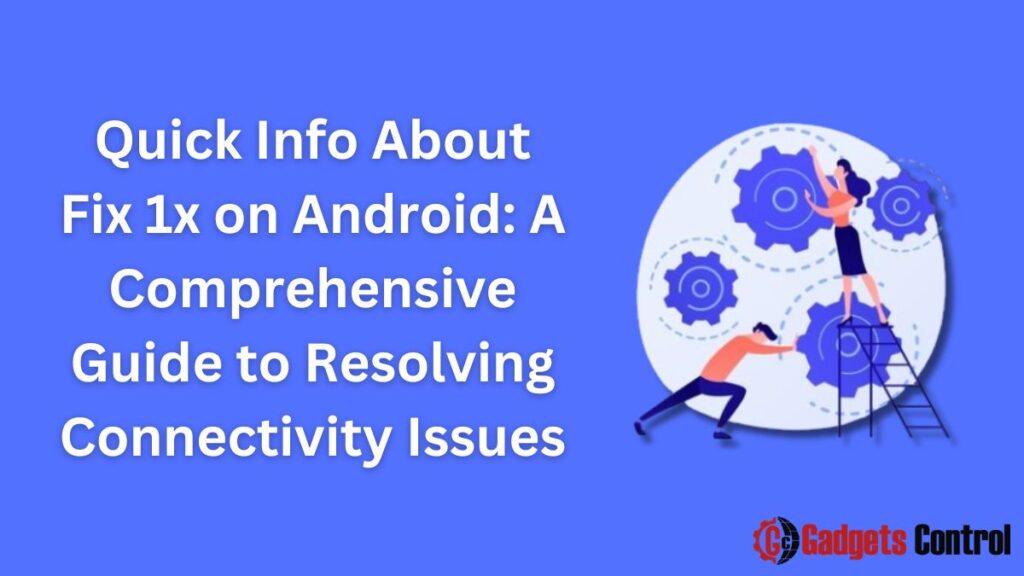
In this comprehensive guide, we’ll delve deep into the root causes behind the “1x” signal problem on Android devices and explore effective solutions to resolve it. Whether you’re a tech enthusiast or a casual smartphone user, this article aims to equip you with the knowledge needed to troubleshoot and fix this vexing issue.
Understanding the “1x” Signal on Android
Before we delve into troubleshooting methods, it’s crucial to understand what the “1x” signal signifies. In the realm of mobile networks, “1x” typically refers to the 1xRTT (Single-Carrier Radio Transmission Technology) network, a 2G wireless communication standard. It’s an older technology compared to 3G, 4G, and the latest 5G networks, offering slower data speeds and less reliable connectivity.
When your Android device displays “1x” instead of a 3G, 4G, or 5G signal, it suggests that your device is currently connected to a CDMA (Code Division Multiple Access) network, commonly used by carriers like Verizon Wireless and Sprint. This connection is primarily utilized for voice calls and text messaging, with limited support for data transmission.
Common Causes of the About Fix 1x on Android Signal Issue
Various factors can contribute to the emergence of the “1x” signal problem on Android devices. Understanding these underlying causes is essential for implementing effective solutions. Here are some common culprits behind the issue:
- Network Congestion: In densely populated areas or during peak usage hours, mobile networks may become congested, leading to degraded signal quality and a switch to slower network standards like 1xRTT.
- Proximity to Cell Towers: Your distance from the nearest cell tower can significantly impact signal strength. If you’re located far from a tower or obstructed by buildings or terrain, your device may resort to a weaker network connection.
- Network Outages or Maintenance: Temporary network outages or scheduled maintenance by your mobile carrier can disrupt normal network operations, causing your device to fall back to 1xRTT.
- Software Glitches: Like any other electronic device, Android smartphones are susceptible to software glitches and bugs. An outdated operating system or corrupt system files may interfere with network connectivity, leading to the “1x” signal problem.
- SIM Card Issues: A faulty or improperly inserted SIM card can impede your device’s ability to establish a stable connection with the mobile network, potentially resulting in the display of the “1x” signal.
- Hardware Malfunctions: In rare cases, hardware issues such as a damaged antenna or faulty radio transmitter/receiver components can cause persistent network problems, including the “1x” signal anomaly.
Now that we’ve identified potential causes, let’s move on to the actionable steps you can take to troubleshoot and resolve the “1x” signal problem on your Android device.
Troubleshooting Steps to Fix the “1x” Signal Issue
Follow these step-by-step instructions to diagnose and address the “1x” signal problem on your Android smartphone:
Step 1: Check Network Coverage
Start by verifying your current location’s network coverage. If you’re in an area with poor reception or limited network infrastructure, it’s not uncommon to see the “1x” signal. Move to a different location and observe if the signal improves.
Step 2: Restart Your Device
A simple device restart can often resolve temporary software glitches and refresh network connections. Power off your Android device, wait for a few seconds, and then turn it back on. Check if the signal has reverted to 3G, 4G, or 5G.
Step 3: Toggle Airplane Mode
Enabling and disabling Airplane Mode can force your device to reestablish connections with nearby cell towers. Swipe down from the top of your screen to access the Quick Settings menu, then tap the Airplane Mode icon to toggle it on and off. Wait for a few seconds and check if the signal status has changed.
Step 4: Update Software
Ensure that your Android device’s operating system is up to date. Manufacturers often release software updates that address known issues and improve device performance, including network connectivity issues. Go to Settings > System > Software Update and check for any available updates.
Step 5: Reset Network Settings
Resetting your device’s network settings can help resolve configuration-related issues that may be causing the “1x” signal problem. Keep in mind that this action will erase saved Wi-Fi networks, Bluetooth devices, and cellular settings. To reset network settings, navigate to Settings > System > Reset > Reset Wi-Fi, mobile & Bluetooth.
Step 6: Remove and Reinsert SIM Card
Power off your Android device and locate the SIM card tray (usually located on the side of the device). Use the SIM eject tool (or a paperclip) to remove the SIM card, then carefully reinsert it into the tray. Power on your device and check if the signal status has improved.
Step 7: Contact Your Mobile Carrier
If none of the aforementioned steps yield positive results, it’s advisable to contact your mobile carrier’s customer support. They can perform remote diagnostics, check for network outages or account-related issues, and provide further assistance tailored to your specific situation.
By systematically following these troubleshooting steps, you can increase the likelihood of resolving the “1x” signal problem on your Android device and restoring seamless connectivity.
Certainly! Here are some frequently asked questions (FAQs) regarding the “Fix 1x” signal issue on Android devices:
Read This:-
- Risks of Installing Apps from Unknown Sources: Superior Guidelines for Android Users in 2024
- How to Install Zlink on Android Head Unit: A Comprehensive Guide in 2024
- Quick info Ultimate Guide to Change Your Outlook Password on Android for 2024
Fix 1x on Android related [FAQs]
Q1: What does the “About Fix 1x on Android mean on my Android device?
Q2: Why is my Android phone showing About Fix 1x on Android instead of 3G, 4G, or 5G?
Q3: How can I fix the “Fix 1x” signal problem on my Android device?
Q4: Will resetting network settings erase my data?
Q5: What should I do if the “Fix 1x” signal problem persists after trying all troubleshooting steps?
Conclusion
Fix 1x on Android signal issue on Android devices can be a source of frustration for users who rely on consistent network connectivity for their daily activities. However, armed with the knowledge gained from this guide, you’re better equipped to tackle this challenge head-on.
Remember, troubleshooting network issues often requires patience and persistence. By understanding the underlying causes, performing systematic diagnostics, and leveraging the appropriate solutions, you can overcome the “Fix 1x” signal problem and enjoy uninterrupted access to mobile services on your Android device.
If you’ve tried all the suggested steps and continue to experience persistent connectivity issues, consider seeking professional assistance from authorized service centers or mobile network experts. With perseverance and the right approach, you can conquer the “Fix 1x” signal problem and optimize your Android device for reliable network performance.
Now, armed with these insights, go forth and conquer the world of mobile connectivity with confidence and clarity!