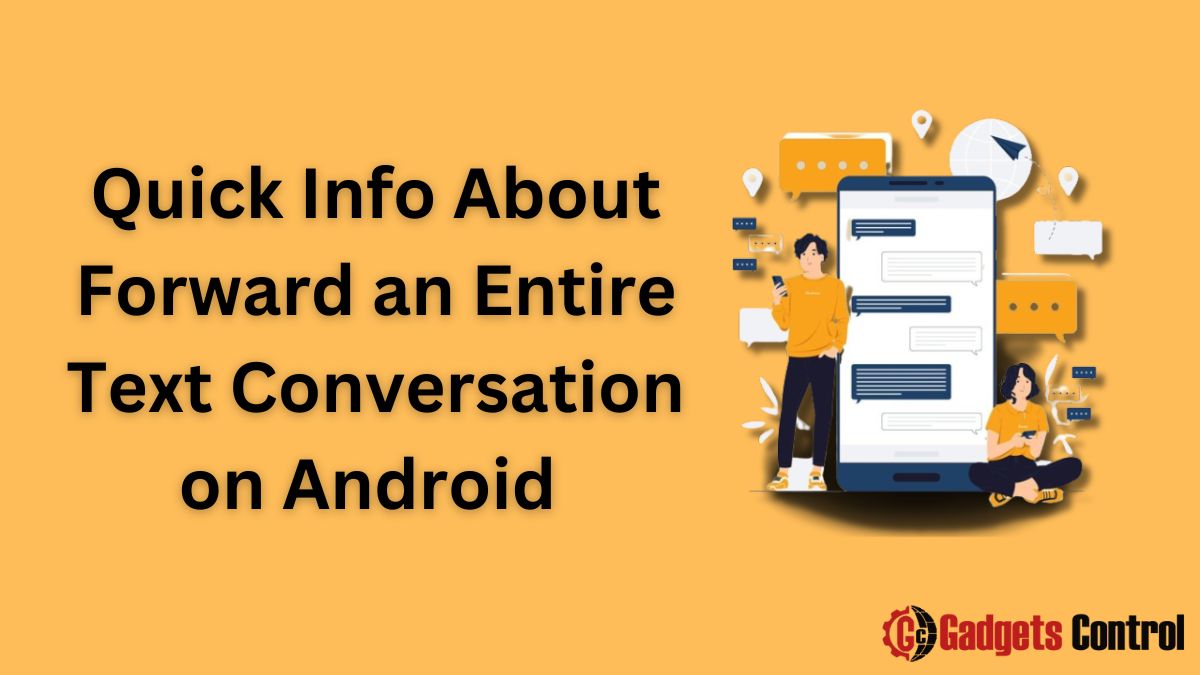Forward an Entire Text Conversation on Android: In today’s digital age, text messaging has become an integral part of communication. Whether it’s for personal or professional reasons, we often find ourselves in situations where we need to forward entire text conversations on our Android devices. Whether it’s sharing important information with colleagues, preserving memorable conversations with loved ones, or simply archiving important messages, knowing how to forward entire text conversations can be incredibly useful.
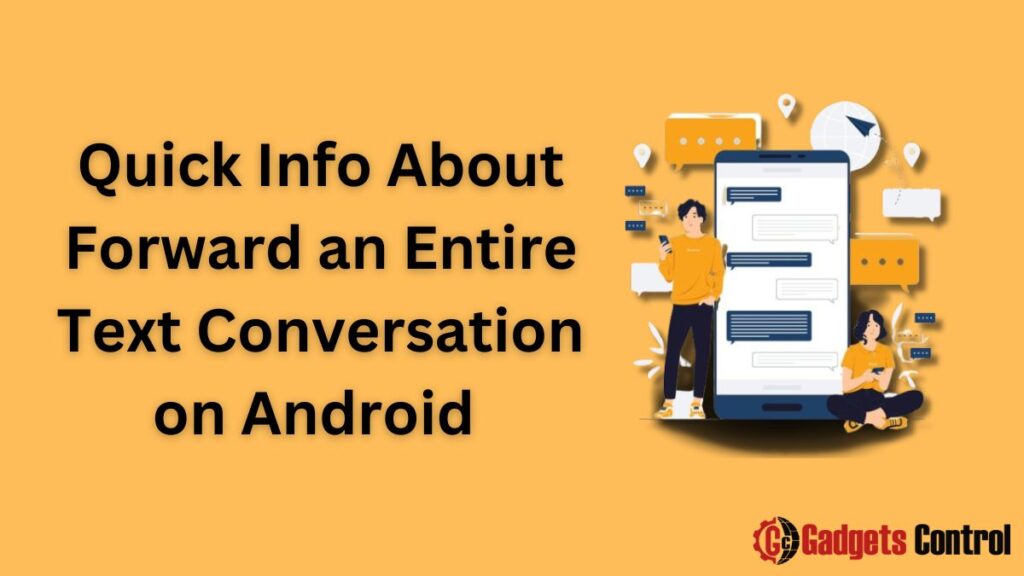
In this comprehensive guide, we will walk you through the step-by-step process of forwarding entire text conversations on Android devices. From selecting the right messaging app to choosing the conversation you want to forward, we’ll cover everything you need to know to effortlessly share your text messages.
Why Forward Entire Text Conversations?
Before diving into the technicalities of forwarding entire text conversations on Android, let’s take a moment to understand why you might want to do this in the first place.
- Sharing Information: Sometimes, you may need to share an entire conversation thread with someone else to provide context or share important information.
- Documentation: Forwarding text conversations can serve as a form of documentation, especially in professional settings where you may need to keep records of conversations for legal or administrative purposes.
- Preserving Memories: In personal relationships, forwarding entire text conversations allows you to preserve meaningful exchanges with friends, family, or romantic partners.
- Backup: Forwarding conversations can also serve as a backup method, ensuring that you have a copy of important messages in case you lose access to your device or accidentally delete the messages.
Now that we understand the reasons behind forwarding text conversations, let’s explore how to do it on Android devices.
Step-by-Step Guide to Forwarding Entire Text Conversation on Android
1. Choose the Right Messaging App
Before you can forwarded entire text conversation, you’ll need to ensure that you’re using a messaging app that supports this feature. While most default messaging apps on Android offer the ability to forward messages, some third-party messaging apps may have different functionalities.
Here are the steps to forward text conversation using some popular messaging apps:
- Google Messages: Open the conversation you want to forward, tap and hold the message you want to forward, then tap the “Forward” option. Select additional messages if desired, add recipients, and tap the send button.
- WhatsApp: Open the chat you want to forward, tap and hold the message or messages you want to forward, tap the forward button (usually an arrow icon), select the recipient(s), and tap the send button.
- Facebook Messenger: Open the conversation, tap and hold the message you want to forward, then tap the “Forward” option. Select the recipient(s) and tap “Send”.
Ensure that you’re familiar with the specific steps for forwarding messages in the messaging app you’re using.
2. Open the Conversation
Once you’ve selected the messaging app you want to use, open the conversation containing the messages you want to forward. Navigate to the conversation thread within the messaging app.
3. Select the Messages to Forward
In the conversation thread, identify the specific messages or entire conversation that you want to forward. Most messaging apps allow you to select individual messages by tapping and holding on them. You can also usually select multiple messages at once by tapping on each message or using a long press to initiate selection mode.
4. Forward the Messages
After selecting the messages you want to forward, look for the forward option within the messaging app. This option is typically represented by an arrow icon or the word “Forward”. Tap on this option to proceed with forwarding the selected messages.
5. Choose Recipients
Once you’ve tapped the forward option, you’ll be prompted to choose the recipient(s) to whom you want to forward the messages. You can select from your contacts list or enter a phone number manually, depending on the messaging app’s interface.
6. Add Context (Optional)
Before sending the forwarded messages, you may want to add some context or a brief message to accompany them. Many messaging apps allow you to include a note along with the forwarded messages, providing additional context for the recipient.
7. Send the Messages
After selecting the recipients and adding any desired context, you’re ready to send the forwarded messages. Tap the send button (usually represented by an arrow or paper plane icon) to share the messages with the chosen recipients.
Congratulations! You’ve successfully forwarded an entire text conversation on your Android device. Whether you’re sharing important information, preserving memories, or simply organizing your messages, knowing how to forward conversations can be a valuable skill.
Tips for entire Text Conversation
To make the process of forwarding text conversation on Android even smoother, here are some additional tips and tricks:
- Review Before Forwarding: Before forwarding a conversation, take a moment to review the messages you’ve selected to ensure they’re relevant and appropriate for the recipient(s).
- Consider Privacy: Be mindful of the privacy implications when forwarding conversations, especially if they contain sensitive or confidential information. Always obtain consent before sharing someone else’s messages.
- Use Archive or Backup Features: Consider using the archive or backup features of your messaging app to store important conversations securely. This can serve as an additional layer of protection in case messages are accidentally deleted or lost.
- Organize Your Conversations: To make it easier to find and forward conversations when needed, consider organizing your messages into folders or categories within your messaging app.
By following these tips, you can make the most of the forwarding feature on your Android device while ensuring that your messages remain organized and secure.
Must Read:
- Risks of Installing Apps from Unknown Sources: Superior Guidelines for Android Users in 2024
- WebWatcher on Android: Comprehensive Guide to Installing and Setting Up in 2024
- How to React to Messages on Instagram for Android
Frequently Asked Questions (FAQs)
Q1. Can I forward entire text conversations on any messaging app?
Q2. Can I forward multiple conversations simultaneously?
Q3. Will the recipients see that the messages have been forwarded?
Q4. Can I forward messages without including the original sender’s information?
Q5. Is there a limit to the number of messages I can forward at once?
Final Thoughts
Forwarding entire text conversation on Android devices is a simple yet powerful feature that can streamline communication and help you manage your messages more effectively. Whether you’re sharing information with colleagues, documenting important conversations, or preserving memories with loved ones, knowing how to forward messages can be incredibly useful in various scenarios.
By following the step-by-step guide and tips outlined in this article, you can master the art of forwarding text conversations on your Android device with ease. Remember to always respect the privacy of others and use this feature responsibly to enhance your communication experience.