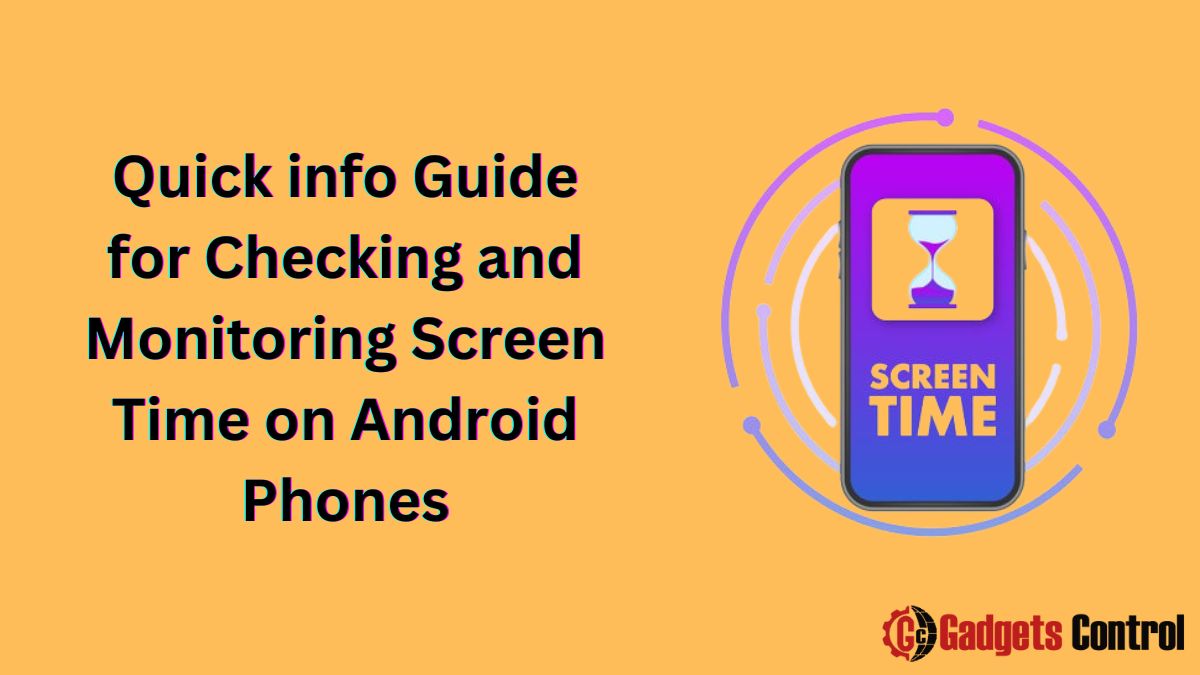Monitor Screen Time: In today’s digital age, managing screen time has become crucial for maintaining a healthy balance between online and offline activities.
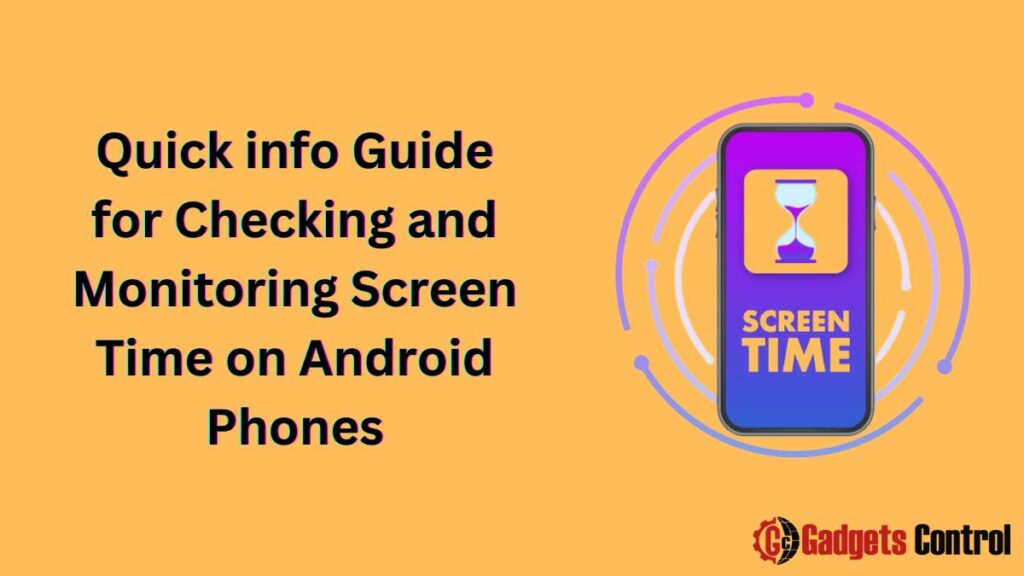
This guide aims to provide you with a comprehensive understanding of how to check and monitor your screen time usage on Android phones, along with practical tips on reducing unnecessary screen time.
What is Screen Timing?
Screencast time refers to the total amount of time you spend on your Android device engaging in various activities such as browsing the internet, using applications, playing games, and more. Monitoring your screen time can give you a better understanding of your usage patterns and help you take steps to achieve a healthier digital lifestyle.
Why Monitor Screen Timing?
Maintain a Healthy Device Usage
Excessive smartphone use has been linked to several negative outcomes, including poorer mental health, sleep disturbances, and reduced productivity. By tracking your screen time, you can identify and address potentially harmful habits, leading to a more balanced and healthy relationship with your digital devices.
Increase Productivity
Knowing how much time you spend on different apps can help you identify the ones that are most distracting and affecting your productivity. By managing these distractions, you can improve your focus and efficiency, both in your personal and professional life.
Monitor Kids’ Usage
For parents, monitoring screen time is essential to ensure children are not spending excessive time on their devices. Screen time tracking can help enforce healthy usage limits, especially during study or sleep times, and prevent overexposure to digital screens.
Check phone Timing in Android Settings
Android 9 and later versions come with built-in screen time tracking features that offer detailed insights into your device usage. Here’s how you can access these features on different Android versions and manufacturers:
On Stock Android 9+ Phone timing
- Go to Settings: Open the Settings app on your device.
- Navigate to Digital Wellbeing & Parental Controls: Scroll down and tap on this option.
- View Usage Data: Check the graph under the Dashboard for your device usage time for the week. Tap the graph to view hourly usage.
- Notifications: Scroll down and tap on Notifications to see app-wise screen time stats for the week.
- Shortcut: Tap the three-dot menu and select Show icon in the app drawer to add a Digital Wellbeing shortcut to your home screen.
On One UI/Samsung Android 9+
- Open Settings: Launch the Settings app.
- Device Care: Navigate to Device Care and then select Digital Wellbeing.
- Daily Average Usage: View your daily average usage under Screen time.
- Detailed View: Tap the graph to check app-wise hourly usage.
- Notifications: Tap Notifications to see a daily breakdown per app.
On OxygenOS/OnePlus
- Settings: Open the Settings app.
- Screen Time: Go to Screen Time.
- Daily Total: View your daily screen time total under “Today’s Screen Time.”
- Detailed Tracker: Scroll down and tap the Daily Screen Time Tracker graph to view per-app usage.
On ColorOS/Oppo
- Settings: Open the Settings app.
- Screen Time Management: Navigate to Screen Time Management.
- Daily Usage: View your total daily usage time under Screentime.
- Per-App Usage: Tap the graph and scroll down to check per-app usage.
On MIUI/Xiaomi
- Settings: Open the Settings app.
- Screen Time & Device Usage: Go to Screen Time & Device Usage.
- Daily Usage: View daily usage under Screen time usage.
- Details: Tap Screen time details and scroll down to check app-wise data.
Use Third-Party Phone Timing Apps
If your Android device does not have built-in screen time tracking (Android 9 or above), you can use third-party apps available on the Google Play Store. Here are some of the best options:
QualityTime
QualityTime is a comprehensive screen time tracking app that provides detailed analytics about your usage patterns.
Key Features:
- Track daily usage by app and activity.
- Get detailed productivity metrics.
- Set daily/weekly usage limits.
- Lock apps once the usage limit is exceeded.
- Schedule “Digital Detox” breaks.
(AppBlock) Stay Focused
AppBlock is a powerful app that helps you limit and schedule usage of distracting apps and websites.
Key Highlights:
- Set time limits for individual apps.
- Completely block selected apps.
- Schedule specific “Blocking Hours.”
- Get usage reports emailed to you.
SPACE
SPACE is designed to help you use your device more mindfully, providing a digital well-being assistant.
Features:
- Set focus hours with app-blocking.
- Customize the dashboard with modules.
- Initiate mindfulness sessions.
- Integrates with Google Calendar & Fit.
Reduce Android Phone Timing
Once you understand your screen time usage, the next step is to take actions to reduce it. Here are some effective strategies:
Delete Time-Wasting Apps
Identify and remove apps that consume a disproportionate amount of your time, such as entertainment apps, games, and social media platforms.
Turn On Focus Mode
Use Android’s Focus Mode or app timers to limit your time on distracting apps. This feature helps you stay focused by pausing apps that you find distracting.
Add Apps To Home Screen Only When Required
Keep only essential apps on your home screen. For non-utility apps, open them manually from the app drawer only when necessary.
Enable Grayscale
Switching your device to grayscale mode can make the screen less appealing, reducing the urge to check your phone constantly.
Turn Off Notifications
Disable non-essential notifications and badges that prompt you to check your phone frequently. Focus only on critical alerts to minimize distractions.
Pros and Cons of Monitoring Phone Time
Pros
- Helps balance device usage: Phone screen time helps you achieve a healthier balance between digital and offline activities.
- Improves productivity: Identifying and managing distracting apps can significantly enhance your focus and productivity.
- Allows monitoring of child usage: Parents can keep track of their children’s screen time and set appropriate limits.
Cons
- Can enable obsessive self-monitoring tendencies: Constantly checking screen time stats can lead to obsessive behaviors and stress.
- Privacy implications: Some monitoring apps may collect and misuse your data, so it’s crucial to choose reputable apps with clear privacy policies.
Must Read:
- How to Install WebWatcher on Android: A Complete Step-by-Step Guide
- How to Uninstall Facebook Messenger Home on Android
- How to React to Messages on Instagram for Android
Screen Times related [FAQs]
Q1. Does Android show Phone time for individual apps?
Q2. Can I view historical Phone time data on Android?
Q3. Is there a Phone time parental control app?
Q4. How do I reduce my Phone time on Android?
Q5. What are the benefits of monitoring Phone time?
Q6. Are there any downsides to monitoring Phone time?
Conclusion
Understanding and managing your screen time is essential in today’s digital era. By following this guide, you can easily check and monitor your screen time on Android devices, use third-party apps for more detailed insights, and take steps to reduce unnecessary phone time. This not only helps in maintaining a healthy digital balance but also improves productivity and overall well-being.