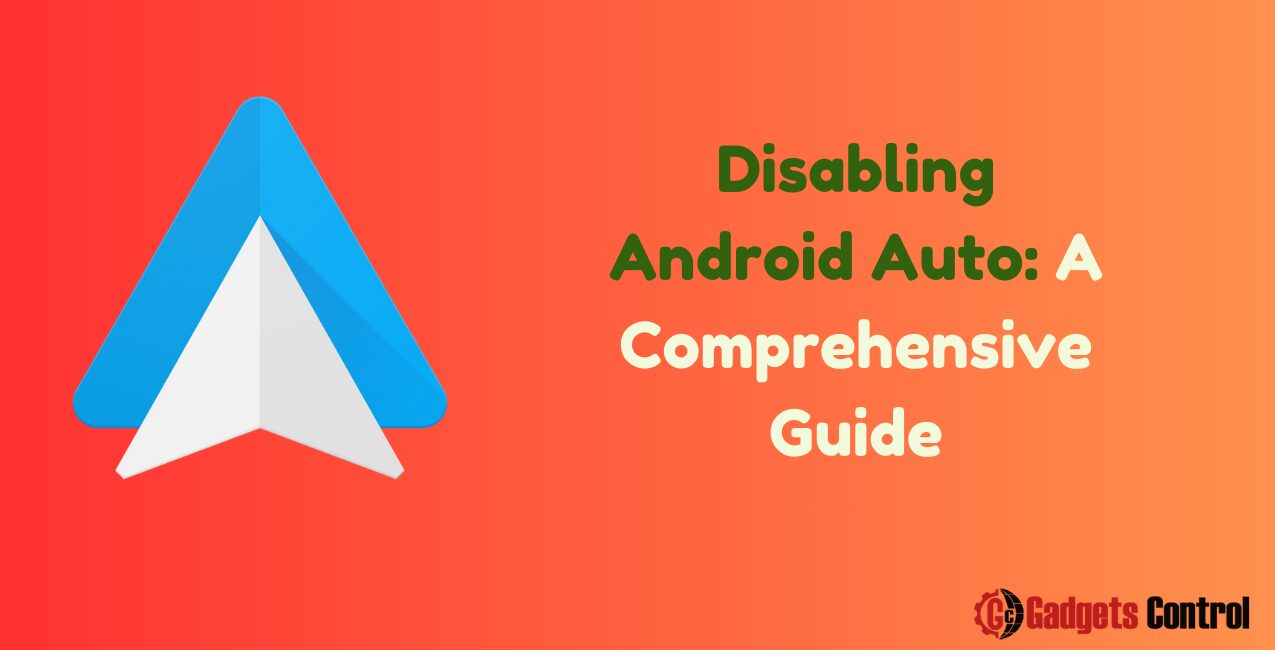Disabling Android Auto: Android Auto is a helpful feature for many drivers, providing a seamless connection between their smartphones and their vehicles. It allows users to access their apps, messages, music, and navigation systems without taking their hands off the wheel or their eyes off the road. However, not everyone finds Android Auto necessary or useful, and some may prefer to disable it. This comprehensive guide will walk you through the process of turning off Android Auto, covering various methods, reasons why you might want to disable it, and answering some frequently asked questions. By the end of this article, you will have a clear understanding of how to manage this feature on your Android device.
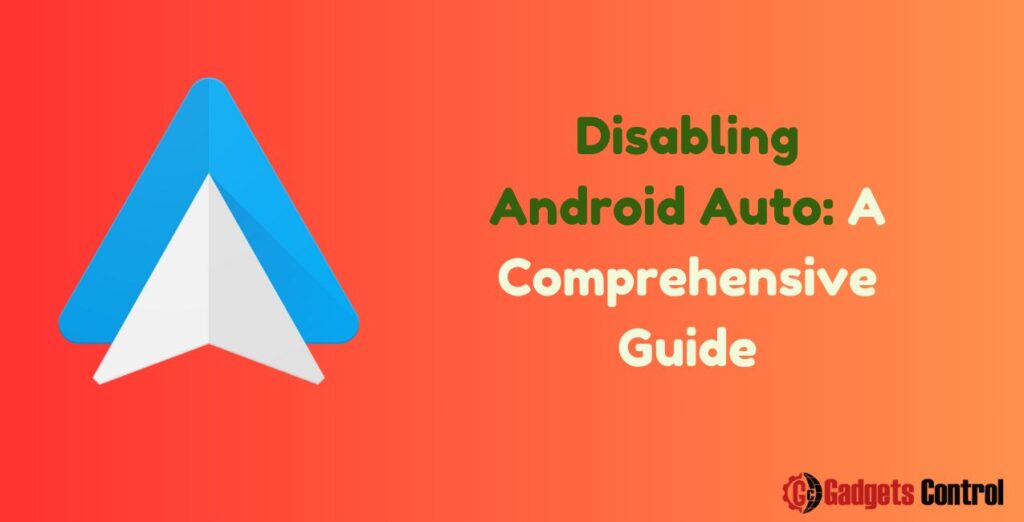
Table of Contents
- Introduction
- What is Android Auto?
- Why You Might Want to Turn Off Android Auto
- How to Disable Android Auto
- Troubleshooting Common Issues
- FAQs
- Conclusion
- Meta Description
Introduction
Android Auto is designed to make driving safer and more enjoyable by mirroring your Android device’s features onto your car’s infotainment system. It simplifies the use of navigation, communication, and entertainment apps while on the road. Despite its benefits, some users may find it intrusive or unnecessary and may prefer to disable it. This guide aims to help those users turn off Android Auto in a few simple steps.
What is Android Auto?
Android Auto is a mobile app developed by Google to mirror features from an Android device to a car’s compatible in-dash information and entertainment head unit. Once an Android device is paired with the vehicle’s head unit, the system can mirror qualified apps from the device to the car’s display, integrating with the steering wheel controls and voice commands.
Android Auto supports a range of applications including GPS mapping/navigation, music playback, SMS, telephony, and web search. Supported apps include Google Maps, Waze, Spotify, Pandora, and many more. The primary goal of Android Auto is to improve safety by reducing the amount of time drivers spend looking at their phones.
Why You Might Want Disabling Android Auto
While Android Auto offers many advantages, there are several reasons why you might want to turn it off:
- Distraction: Some users find Android Auto to be more distracting than helpful. If you feel overwhelmed by the notifications or the interface, it might be safer to turn it off.
- Preference for Car’s Native System: Some car infotainment systems have advanced features that you might prefer over Android Auto.
- Battery Usage: Android Auto can drain your phone’s battery quickly, especially if you’re using GPS and streaming music.
- Privacy Concerns: There might be privacy concerns related to the data shared between your phone and your car.
- Simplicity: Some users prefer the simplicity of not having to manage another system and stick to traditional methods of using their phones while driving.
How to Disable Android Auto
Disabling Android Auto from Your Phone
The most straightforward way to turn off Android Auto is through your phone’s settings.
- Open Settings: On your Android device, open the “Settings” app.
- Find Apps & Notifications: Scroll down and tap on “Apps & Notifications” or a similar option depending on your phone model.
- Select Android Auto: Look for “Android Auto” in the list of apps. If you can’t find it, you may need to tap on “See all apps” or use the search function.
- Disable Android Auto: Tap on “Android Auto” and then tap “Disable” or “Turn off”. This will prevent the app from running and connecting to your car.
Disabling Android Auto in Your Car
Depending on your car’s make and model, you might be able to disable Android Auto directly from the vehicle’s infotainment system.
- Access the Settings Menu: Go to your car’s infotainment system and access the settings menu.
- Find Android Auto Settings: Navigate to the section where Android Auto settings are located. This might be under “Connectivity” or “Phone Settings”.
- Turn Off Android Auto: Look for an option to disable or turn off Android Auto. This setting will vary depending on the car manufacturer.
Turning Off Auto Launch
If you don’t want to completely disable Android Auto but just want to stop it from launching automatically when you connect your phone, you can adjust the auto-launch settings.
- Open Android Auto: Open the Android Auto app on your phone.
- Access Settings: Tap on the three-line menu icon in the upper-left corner to access the settings.
- Turn Off Auto Launch: In the settings menu, find the “Phone connection” section and toggle off the option for auto-launch.
Uninstalling Android Auto
If you’re certain you won’t be using Android Auto, you can uninstall it completely from your phone.
- Open Settings: Go to your phone’s settings.
- Find Apps & Notifications: Scroll down and tap on “Apps & Notifications”.
- Select Android Auto: Find and tap on “Android Auto”.
- Uninstall: Tap “Uninstall” to remove the app from your device.
Must Read:
- Risks of Installing Apps from Unknown Sources: Superior Guidelines for Android Users in 2024
- Eliminate Duplicate Notifications on Android: Best Guideline in 2024
Troubleshooting Common Issues
Even after following the steps to disable Android Auto, you might encounter some issues. Here are some common problems and solutions:
Android Auto Keeps Re-Enabling
If Android Auto keeps turning back on, it might be due to updates or settings that revert changes. Ensure you have fully disabled or uninstalled the app, and check for any system updates that might re-enable it.
Car Infotainment System Not Responding
Sometimes, the car’s infotainment system may not respond correctly after disabling Android Auto. Restart your car’s system and ensure that any firmware updates are applied.
Connectivity Issues
If you’re having connectivity issues after disabling Android Auto, ensure that other Bluetooth and USB settings are correctly configured to maintain a connection for other functionalities like hands-free calling.
Notifications
If you are still receiving notifications related to Android Auto, check your phone’s notification settings and ensure that notifications for the app are turned off.
FAQs
Can I turn off Android Auto without uninstalling it?
Will disabling Android Auto affect other apps on my phone?
How do I prevent Android Auto from launching when I plug in my phone?
Is it safe to disable Android Auto?
What happens if I uninstall Android Auto?
Conclusion
Android Auto is a powerful tool that can enhance your driving experience, but it’s not for everyone. Whether you find it distracting, prefer your car’s native system, or have privacy concerns, there are multiple ways to turn off or disable Android Auto. This guide has provided step-by-step instructions for disabling Android Auto from your phone, in your car, turning off auto-launch, and uninstalling the app. Additionally, we’ve addressed common issues and provided answers to frequently asked questions. By following these steps, you can customize your driving experience to better suit your preferences.