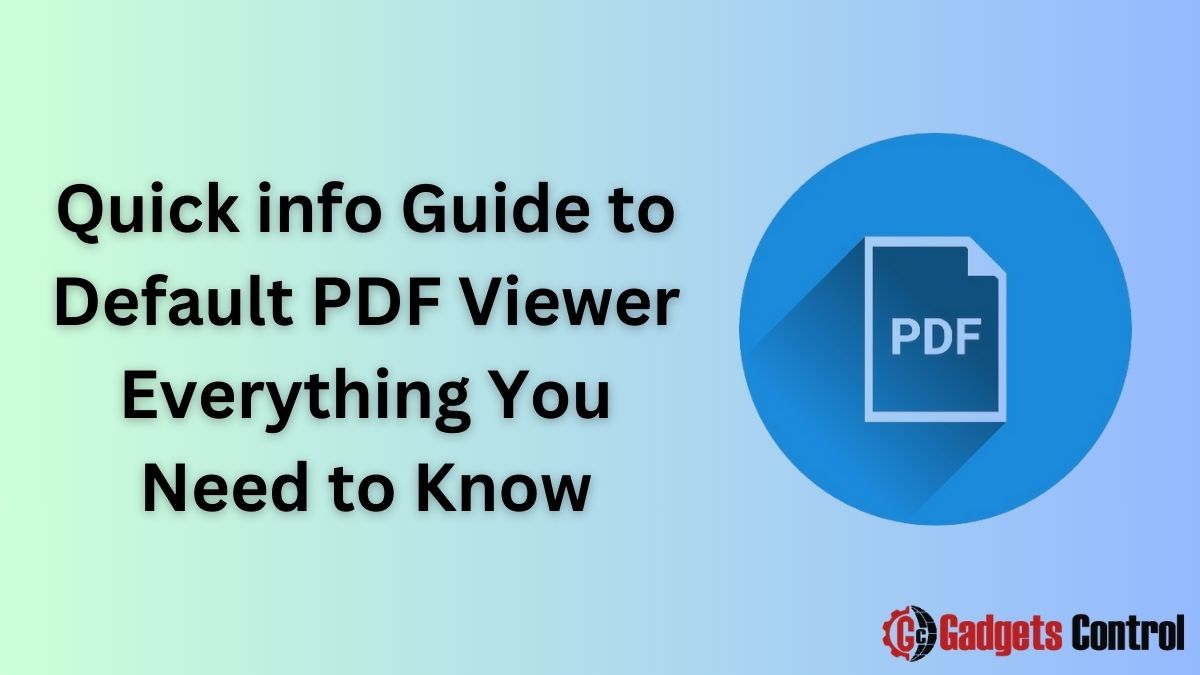In the digital age, PDFs (Portable Document Format) have become an integral part of our everyday lives. From e-books to official documents, PDFs are used for a wide range of purposes. However, when it comes to viewing PDF files on your device, having the right default PDF viewer can make all the difference in terms of functionality, convenience, and productivity.
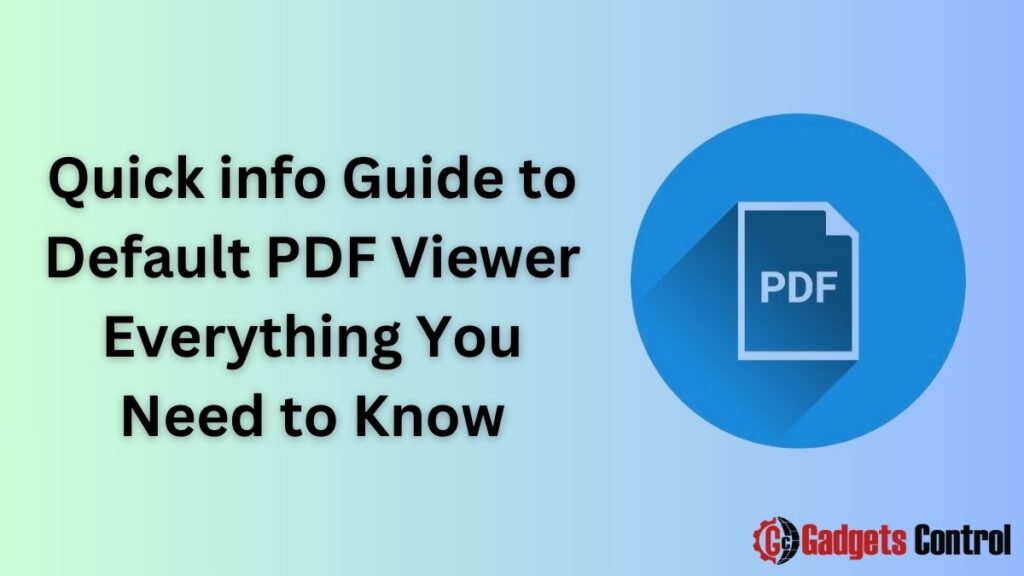
In this comprehensive guide, we will delve into the world of PDF viewers, exploring what they are, why they matter, and how to choose the best one for your needs. Whether you’re a casual user or a professional handling large volumes of documents, this guide will equip you with the knowledge to make informed decisions about your PDF viewing experience.
Understanding PDF Viewer
A default PDF viewer is the software application that automatically opens PDF files when you click on them or when they are accessed through web browsers or email attachments. Essentially, it’s the go-to program your device uses to display PDF content without requiring you to manually select an application each time.
Importance of Choosing the Right PDF Viewer
Selecting the right default PDF viewer is crucial for several reasons:
a. Compatibility:
A good PDF viewer should be compatible with various operating systems and devices, ensuring that you can access your PDFs seamlessly regardless of the platform you’re using.
b. Features:
Different PDF viewers offer different features, such as annotation tools, text search, and bookmarking. Choosing a viewer with the features you need can enhance your productivity and streamline your workflow.
c. Security:
Security is paramount when dealing with sensitive or confidential documents. A reliable PDF viewer should have robust security features to protect your data from unauthorized access or malicious threats.
d. Performance:
The performance of a PDF viewer can significantly impact your user experience. A fast and responsive viewer will allow you to open, navigate, and interact with PDFs smoothly, saving you time and frustration.
Features to Look for in a Default PDF Viewer
When evaluating default PDF viewers, consider the following features:
a. Annotation Tools:
Look for tools that allow you to highlight text, add comments, draw shapes, and insert stamps or signatures. These features are essential for reviewing and collaborating on documents.
b. Text Search:
A built-in search function enables you to quickly locate specific words or phrases within a PDF, saving you the hassle of manually scanning through pages.
c. Bookmarking:
Bookmarking lets you mark important sections of a document for easy reference later. This feature is particularly useful for lengthy documents or research materials.
d. Split View:
Split view mode allows you to view two pages side by side, making it easier to compare content or reference multiple sections simultaneously.
e. Accessibility Options:
Accessibility features such as text-to-speech, screen reader compatibility, and adjustable font sizes ensure that PDFs are accessible to users with disabilities.
f. Cloud Integration:
Integration with cloud storage services like Google Drive, Dropbox, or OneDrive enables you to access your PDFs from anywhere and sync your files across devices.
g. Security:
Look for features like password protection, encryption, and digital signatures to safeguard your PDFs against unauthorized access or tampering.
Comparison of Popular Default PDF Viewers
Let’s compare some of the most popular default PDF viewers available today:
a. Adobe Acrobat Reader DC:
Adobe Acrobat Reader DC is one of the most widely used PDF viewers, known for its comprehensive feature set and cross-platform compatibility. It offers robust annotation tools, text search, and cloud integration, but some advanced features require a paid subscription.
b. Microsoft Edge:
Microsoft Edge, the default web browser in Windows 10, also serves as a capable PDF viewer. It offers basic annotation tools, text search, and integration with Microsoft OneDrive, making it a convenient choice for Windows users.
c. Preview (macOS):
Preview is the default PDF viewer on macOS devices. While it lacks some advanced features found in third-party viewers, it provides basic annotation tools, text search, and seamless integration with other macOS applications.
d. Google Chrome:
Google Chrome has built-in PDF viewing capabilities, allowing you to open and annotate PDFs directly in the browser. It offers basic features like text search and printing but may lack more advanced functionalities compared to dedicated PDF viewers.
How to Change Default PDF Viewer on Different Platforms
The process of changing the default PDF viewer varies depending on your operating system:
a. Windows:
To change the default PDF viewer in Windows 10, follow these steps:
- Right-click on a PDF file and select “Open with” > “Choose another app.”
- Choose your preferred PDF viewer from the list of installed applications.
- Check the box that says “Always use this app to open .pdf files” and click “OK.”
b. macOS:
To change the default PDF viewer on a Mac, do the following:
- Right-click on a PDF file and select “Get Info.”
- In the “Open with” section, choose your desired PDF viewer from the dropdown menu.
- Click “Change All” to set the selected viewer as the default for all PDF files.
c. Linux:
The process for changing the default PDF viewer in Linux varies depending on the distribution and desktop environment. Consult your distribution’s documentation for specific instructions.
Tips for Optimizing Your Default PDF Viewer Experience
To make the most of your default PDF viewer, consider the following tips:
a. Keep Your Software Updated:
Regularly update your PDF viewer to ensure you have the latest features, security patches, and performance improvements.
b. Customize Settings:
Explore the settings menu to customize the viewer’s behavior, appearance, and default settings according to your preferences.
c. Learn Keyboard Shortcuts:
Familiarize yourself with keyboard shortcuts for common tasks like zooming, navigating pages, and accessing menu options to improve your efficiency.
d. Organize Your PDFs:
Maintain a well-organized file structure and use features like folders, tags, and metadata to categorize and label your PDFs for easy retrieval.
e. Explore Advanced Features:
Take the time to explore and experiment with advanced features like advanced annotation tools, document conversion, and integration with third-party apps to unlock additional functionality.
Must Read:-
- How to Find ICCID Number on Android
- WebWatcher on Android: Comprehensive Guide to Installing and Setting Up in 2024
- Quick info Ultimate Guide to Change Your Outlook Password on Android for 2024
About Default PDF Viewers [FAQs]
Q1. What is a default PDF viewer?
Q2. Why is choosing the right default PDF viewer important?
Q3. What features should I look for in a default PDF viewer?
Q4. What are some popular default PDF viewers?
Q5. How can I change the default PDF viewer on my device?
Conclusion
Choosing the right default PDF viewer is essential for optimizing your PDF viewing experience. By understanding the importance of features like compatibility, security, and performance, and knowing how to evaluate and compare different viewers, you can select the best option for your needs.
Additionally, knowing how to change the default PDF viewer on your platform and implementing optimization tips will further enhance your productivity and efficiency when working with PDF documents. With the information provided in this guide, you’re well-equipped to make informed decisions and get the most out of your default PDF viewer.