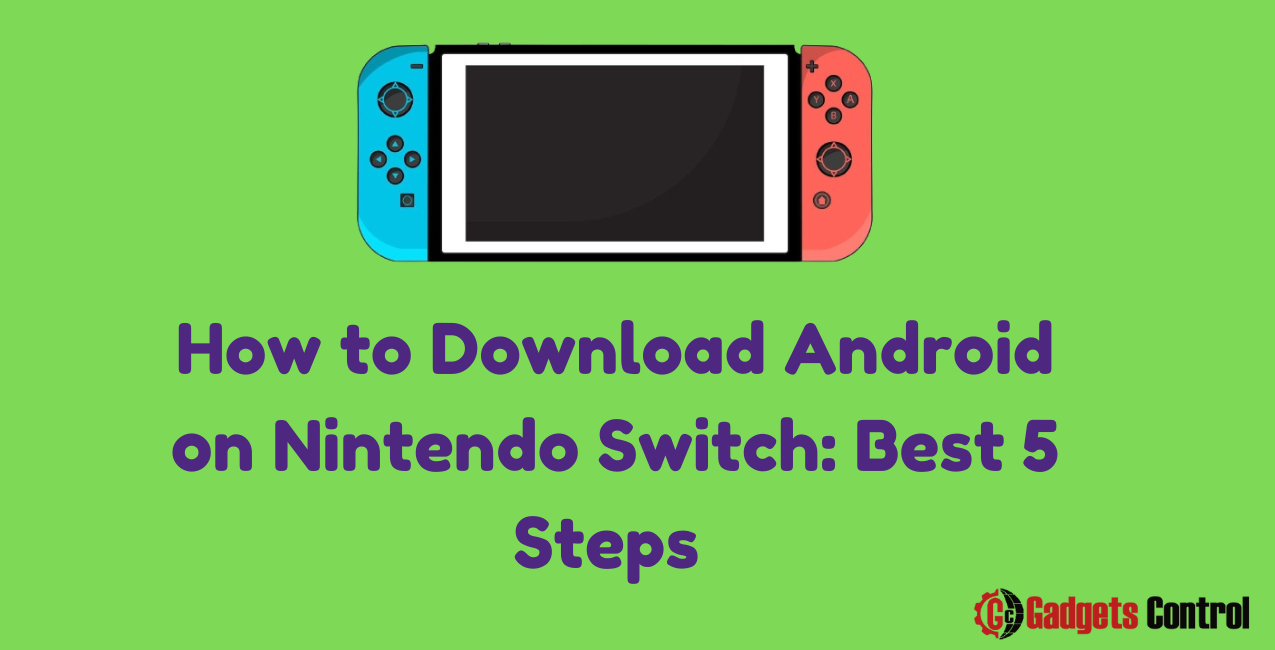How to Download Android on Nintendo Switch: In recent years, the Nintendo Switch has emerged as one of the most versatile gaming consoles on the market. With its unique blend of portability and functionality, it has captured the hearts of millions of gamers worldwide. However, one limitation of the Switch is its operating system, which is proprietary and doesn’t offer the same level of flexibility and customization as Android.
Fortunately, with a bit of know-how and the right tools, it’s possible to install Android on your Nintendo Switch, unlocking a whole new world of possibilities. In this comprehensive guide, we’ll walk you through the process step by step, covering everything from the initial setup to optimizing your Android experience on the Switch. So grab your Joy-Cons and let’s dive in!
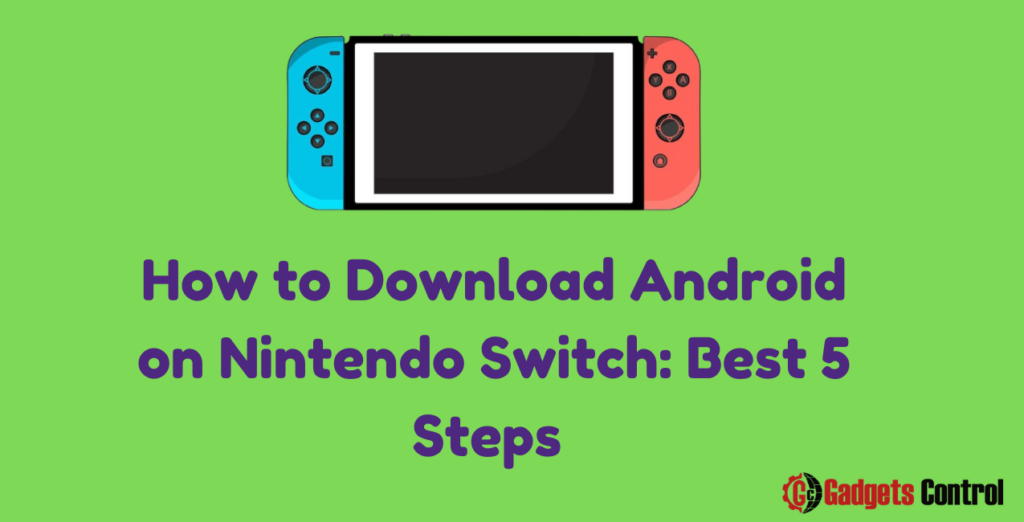
1. Introduction to Download Android on Nintendo Switch
The Nintendo Switch is a remarkable gaming console, but its native operating system, while functional, lacks some of the features and flexibility that Android offers. By installing Android on your Switch, you can access a vast ecosystem of apps, games, and customization options, transforming your device into a true all-in-one entertainment powerhouse.
In this guide, we’ll show you how to download and install Android on your Nintendo Switch in five easy steps. Whether you’re a seasoned tech enthusiast or a casual gamer looking to expand your horizons, this guide has you covered.
2. Preparing Your Nintendo Switch
Before you can install Android on your Nintendo Switch, there are a few prerequisites you’ll need to take care of:
Backup Your Data
Installing a new operating system carries inherent risks, so it’s essential to back up any important data on your Switch before proceeding. This includes game saves, screenshots, and any other personal files you want to preserve.
Ensure Sufficient Storage Space
Android requires a certain amount of storage space to install and operate efficiently. Make sure your Switch has enough free space to accommodate the Android operating system and any apps or games you plan to install.
Charge Your Switch
Installing a new operating system can be a time-consuming process, so it’s best to start with a fully charged battery to avoid any interruptions or potential issues during the installation.
Gather Necessary Tools
You’ll need a few tools and accessories to complete the installation process:
- A microSD card with sufficient storage capacity (at least 32GB is recommended).
- A computer with internet access to download the necessary files.
- A USB-C cable to connect your Switch to your computer.
With these preparations out of the way, you’re ready to move on to the next step: downloading and installing Android on your Nintendo Switch.
3. Downloading and Installing Android
Step 1: Download the Necessary Files
The first step in installing Android on your Nintendo Switch is to download the required files. You’ll need two main components:
- The Android operating system image for the Nintendo Switch.
- The Hekate bootloader tool, which will facilitate the installation process.
You can find these files on various online forums and websites dedicated to Nintendo Switch homebrew and modding. Be sure to download them from reputable sources to avoid any potential security risks or malware.
Step 2: Prepare Your microSD Card
Once you’ve downloaded the necessary files, you’ll need to prepare your microSD card for the installation process. Start by formatting the microSD card to FAT32 or exFAT format using your computer’s disk utility tool.
Next, create a new folder on the root of the microSD card and name it “switch.” This is where you’ll place the files you downloaded in the previous step.
Step 3: Transfer Files to Your microSD Card
Copy the Android operating system image file and the Hekate bootloader tool to the “switch” folder on your microSD card. Make sure both files are placed directly in the “switch” folder and not in any subdirectories.
Step 4: Insert the microSD Card Into Your Switch
With the necessary files transferred to your microSD card, eject it from your computer and insert it into your Nintendo Switch.
Step 5: Boot Into Hekate and Install Android
To boot into Hekate, turn off your Switch and insert the RCM jig or paperclip into the right Joy-Con rail. Hold down the Volume Up button and press the Power button while continuing to hold Volume Up.
Once in Hekate, navigate to the “Payloads” menu and select the Hekate payload you downloaded earlier. This will launch the Hekate bootloader.
From the Hekate menu, select “Launch” and then choose the option to boot into the Android operating system. Follow the on-screen prompts to complete the installation process, which may take several minutes.
Once the installation is complete, your Nintendo Switch will reboot into Android, and you’ll be greeted with the familiar Android setup wizard. Follow the prompts to configure your language, Wi-Fi network, and other settings.
Congratulations! You’ve successfully installed Android on your Nintendo Switch. Now it’s time to set up your new Android environment and start exploring all the possibilities it offers.
4. Setting Up Android on Your Switch
With Android installed on your Nintendo Switch, you now have access to a wide range of apps, games, and customization options. Here are a few steps to help you get started:
Customize Your Home Screen
One of the first things you’ll notice after booting into Android is the familiar home screen interface. Take some time to customize your home screen by rearranging icons, adding widgets, and choosing a wallpaper that reflects your personal style.
Install Essential Apps
Android opens up a world of possibilities in terms of app compatibility. Head to the Google Play Store and start installing your favorite apps and games. Whether you’re into streaming media, productivity tools, or social networking, you’ll find plenty of options to choose from.
Configure System Settings
Android offers a wide range of system settings that allow you to customize your experience to suit your preferences. From display settings to battery optimization options, take some time to explore and tweak your settings to get the most out of your Switch running Android.
Set Up Google Services
To take full advantage of the Android ecosystem, you’ll want to sign in with your Google account and set up Google services such as Gmail, Google Drive, and Google Play Games. This will allow you to sync your data across devices and access additional features and functionality.
Install Custom ROMs and Mods (Optional)
For advanced users, installing custom ROMs and mods can further enhance the capabilities of your Switch running Android. These modifications can unlock additional features, improve performance, and customize the user experience to your liking. Just be sure to research and follow proper procedures to avoid any potential issues or complications.
5. Optimizing Your Android Experience
Now that you have Android up and running on your Nintendo Switch, it’s time to optimize your experience for maximum enjoyment and performance. Here are a few tips to help you get the most out of your Switch running Android:
Manage Battery Life
Android can be resource-intensive, so it’s essential to manage your battery life effectively to ensure optimal performance. Adjusting screen brightness, disabling background processes, and using battery saver mode can help prolong your battery life during extended gaming sessions.
Keep Your Software Up to Date
Keeping your software up to date is crucial for maintaining security and performance on your Switch running Android. Make sure to regularly check for system updates and app updates in the Google Play Store. These updates often contain bug fixes, security patches, and performance improvements that can enhance your overall experience.
Use External Storage
The Nintendo Switch has limited internal storage, so using external storage options like microSD cards can help expand your storage capacity for apps, games, and media files. Invest in a high-quality microSD card with ample storage space to ensure smooth performance and plenty of room for your favorite content.
Install Antivirus Software
While Android is generally secure, it’s still vulnerable to malware and other security threats. Protect your Switch and your personal data by installing antivirus software from reputable providers. Regularly scan your device for potential threats and avoid downloading apps from unknown sources to minimize the risk of infection.
Optimize Performance
To ensure smooth performance and responsiveness on your Switch running Android, consider optimizing your device’s performance settings. This may include adjusting animation scales, disabling unnecessary background processes, and clearing cache files regularly. Additionally, installing performance optimization apps from the Google Play Store can help streamline your device’s operation for optimal gaming and multitasking.
Customize Your Experience
One of the greatest advantages of running Android on your Nintendo Switch is the ability to customize your experience to suit your preferences. Experiment with different launchers, themes, and customization options to create a personalized interface that reflects your unique style. Whether you prefer a minimalist design or a feature-packed setup, Android offers endless possibilities for customization.
By following these optimization tips, you can ensure that your Switch running Android delivers the best possible gaming and entertainment experience. Whether you’re playing your favorite games, streaming media, or browsing the web, your Switch has never been more versatile or capable.
Must Read:
- How to Modify Phone Number on Twitter for Android: Best Steps in 2024
- Managing Screen Time History on Android: Step-by-Step Guide in 2024
6. FAQs for Download Android on Nintendo Switch
Q1: Is it legal to install Android on my Nintendo Switch?
Q2: Can I still play Nintendo Switch games after installing Android?
Q3: Will installing Android on my Switch damage the hardware?
Q4: Can I revert to the original Nintendo Switch operating system after installing Android?
Q5: Are there any performance limitations when running Android on the Nintendo Switch?
7. Conclusion
In conclusion, installing Android on your Nintendo Switch opens up a world of possibilities and transforms your gaming console into a versatile multimedia device. By following the five steps outlined in this guide, you can easily download and install Android on your Switch and unlock access to a vast ecosystem of apps, games, and customization options.
Whether you’re looking to expand your gaming library, stream media, or customize your device’s interface, Android on the Nintendo Switch offers endless opportunities for entertainment and creativity. With proper preparation, installation, and optimization, your Switch running Android can become the ultimate all-in-one entertainment powerhouse.
So grab your Joy-Cons, follow the steps in this guide, and embark on a journey to discover the full potential of your Nintendo Switch running Android. The possibilities are endless, and the adventure awaits!