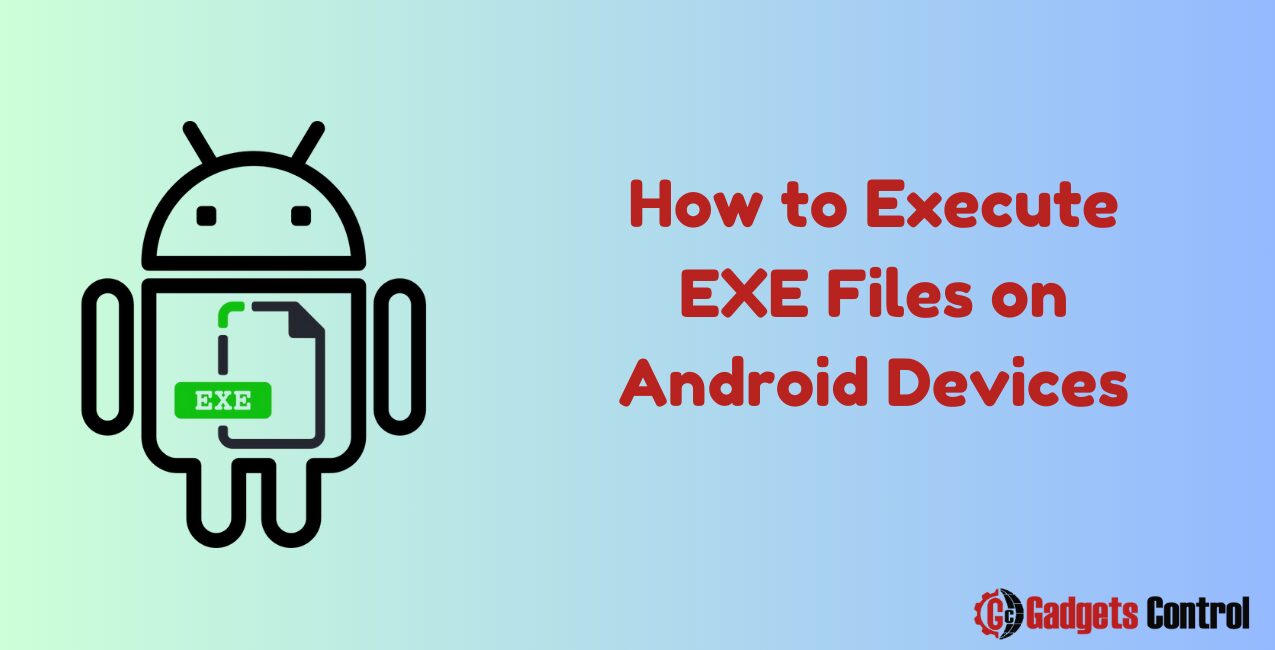How to Execute EXE Files on Android Devices: In today’s digital age, our reliance on technology continues to grow, and with that comes the need to access various file types across different platforms. One common file type that many encounter is the .exe file extension, which is primarily associated with Windows operating systems. However, what if you find yourself needing to open an .exe file on your Android device? Is it even possible? The short answer is yes, and in this comprehensive guide, we will explore the methods, tools, and considerations involved in opening .exe files on Android.
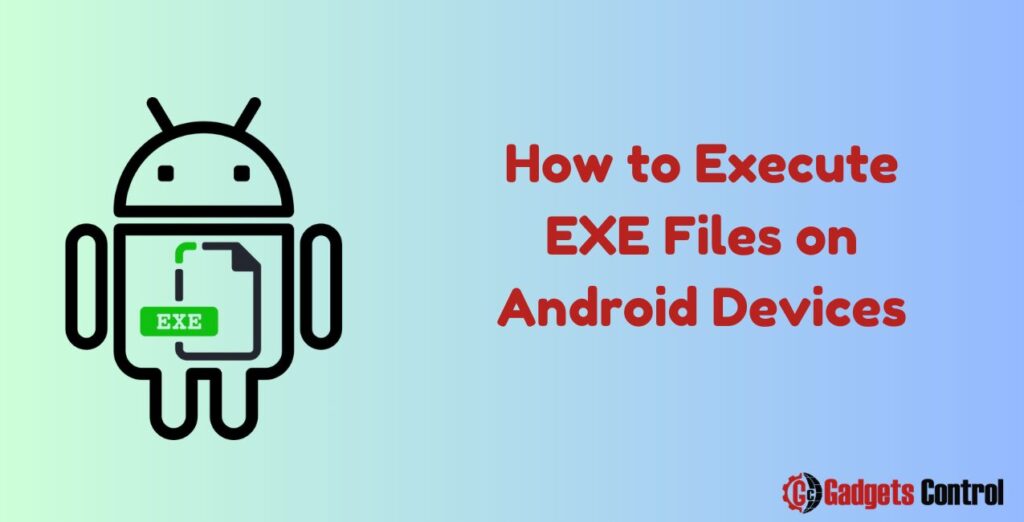
Table of Contents
- Understanding EXE Files
- Why Open EXE Files on Android?
- Method 1: Using Emulator Apps
- Method 2: Using Online Conversion Tools
- Method 3: Using Wine for Android
- Considerations and Limitations
- Frequently Asked Questions (FAQs)
- Conclusion
1. Understanding EXE Files
Before diving into how to open .exe files on Android, it’s crucial to understand what these files are and their primary function. The .exe file extension stands for “executable,” and it typically contains an application or program that can be run on a Windows system. These files are compiled binaries, meaning they contain machine code that can be executed by the computer’s processor.
2. Why Execute EXE Files on Android?
You might wonder why there’s a need to open .exe files on an Android device in the first place. Several scenarios could lead to this requirement:
- Compatibility: Some software or applications may only be available for Windows but are needed on an Android device.
- Testing and Development: Developers may need to test Windows applications on Android devices during the development process.
- Legacy Software: Accessing older Windows applications or games on Android for nostalgic or practical reasons.
Regardless of the reason, having the ability to open .exe files on Android can be beneficial in various situations.
3. Method 1: Using Emulator Apps
One of the most common ways to run .exe files on Android is by using emulator apps. Emulators simulate the behavior of a specific platform or operating system, allowing you to run software designed for that platform on another.
Here’s how you can use emulator apps to open .exe files on Android:
- Download an Emulator: Start by downloading an emulator app from the Google Play Store. There are several options available, such as Wine, ExaGear, or DOSBox.
- Install and Configure: Once downloaded, install the emulator app on your Android device. Follow any setup instructions provided by the app to configure it properly.
- Transfer the .exe File: Transfer the .exe file you want to run to your Android device. You can do this via USB, email, cloud storage, or any other method of file transfer.
- Open the Emulator: Launch the emulator app on your Android device.
- Run the .exe File: Within the emulator app, navigate to the location of the .exe file and run it as you would on a Windows system.
Emulator apps provide a convenient way to run .exe files on Android, but they may not offer perfect compatibility or performance depending on the complexity of the application.
4. Method 2: Using Online Conversion Tools
Another approach to opening .exe files on Android involves using online conversion tools. These tools allow you to convert .exe files into a format that is compatible with Android devices, such as APK files.
Here’s how you can use online conversion tools to open .exe files on Android:
- Find a Reliable Converter: Search for online conversion tools that specialize in converting .exe files to Android-compatible formats. Make sure to choose a reputable and trustworthy service to avoid any security risks.
- Upload the .exe File: Using the converter’s interface, upload the .exe file you wish to convert. Follow any additional instructions provided by the tool.
- Convert the File: Initiate the conversion process and wait for the tool to convert the .exe file into an Android-compatible format, such as an APK file.
- Download the Converted File: Once the conversion is complete, download the converted file to your Android device.
- Install and Run: Install the converted file on your Android device like you would with any other Android application. You can then run the converted application on your device.
While online conversion tools offer convenience, be cautious when using them, as they may not always produce reliable results, and there is a risk of malware or other security threats.
5. Method 3: Using Wine for Android
Wine is a compatibility layer that allows you to run Windows applications on Unix-like operating systems, including Android. Wine for Android is a version of Wine specifically designed to run on Android devices.
Here’s how you can use Wine for Android to open .exe files:
- Download and Install Wine: Start by downloading the Wine for Android app from a reputable source. You may need to enable installation from unknown sources in your device settings to install the app.
- Configure Wine: Once installed, launch the Wine app and follow any setup instructions provided. Wine may require additional components or configuration depending on the application you intend to run.
- Transfer the .exe File: Transfer the .exe file you want to run to your Android device, if you haven’t already done so.
- Run the .exe File: Within the Wine app, navigate to the location of the .exe file and run it. Wine will attempt to execute the file using its compatibility layer, allowing you to run Windows applications on your Android device.
Wine for Android offers a more direct approach to running .exe files on Android compared to emulator apps or online conversion tools. However, compatibility and performance may vary depending on the application and device.
Must Read:
- Risks of Installing Apps from Unknown Sources: Superior Guidelines for Android Users in 2024
- Comprehensive Guide to Unlocking SIM Cards on Android Phones in 2024
- Best Ways to Turning Off VPNs on Android Devices in 2024
6. Considerations and Limitations
While the methods outlined above provide ways to open .exe files on Android, it’s essential to consider the following limitations and potential issues:
- Compatibility: Not all .exe files will run smoothly or at all on Android devices, especially those that rely on specific Windows features or hardware.
- Performance: Running Windows applications on Android may result in reduced performance compared to running them on a native Windows system.
- Security: Be cautious when downloading .exe files from unknown or untrusted sources, as they may contain malware or other security threats.
- Legal Considerations: Ensure that you have the legal right to run the .exe files on your Android device, especially if they are proprietary software or contain copyrighted material.
By keeping these considerations in mind, you can make informed decisions when attempting to open .exe files on Android.
7. Frequently Asked Questions (FAQs)
Q: Can I run any .exe file on my Android device?
Q: Are there any risks involved in opening .exe files on Android?
Q: Will running .exe files on Android affect my device’s performance?
8. Conclusion
In conclusion, while opening .exe files on Android may seem daunting at first, it is indeed possible with the right tools and methods. Whether you choose to use emulator apps, online conversion tools, or compatibility layers like Wine, there are options available to meet your needs. However, it’s essential to consider compatibility, performance, security, and legal considerations before proceeding. With careful planning and caution, you can successfully open .exe files on your Android device and access the software you need.