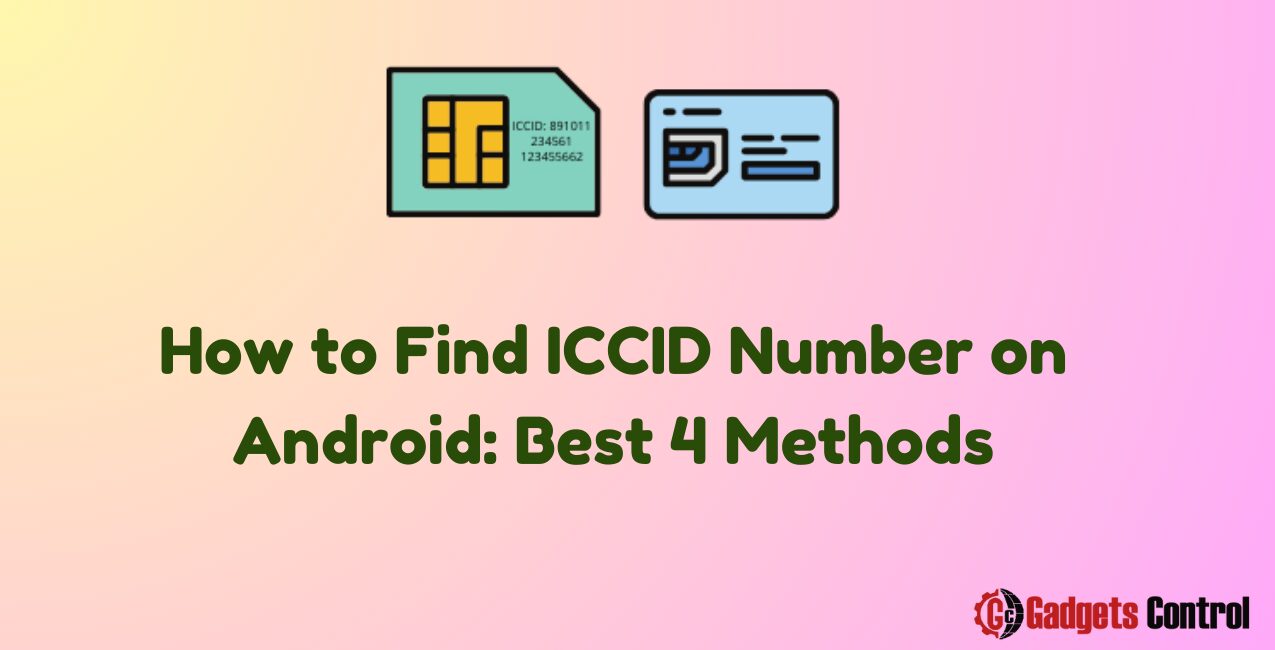Introduction to Find ICCID Number
How to Find ICCID Number on Android: In the realm of mobile technology, an ICCID number holds paramount importance. The Integrated Circuit Card Identifier (ICCID) is a unique number that identifies your SIM card internationally. It is crucial for various purposes, such as activating your mobile service, managing your account, and troubleshooting issues. Finding the ICCID number on an Android device might seem daunting, but it’s a straightforward process once you know where to look. This comprehensive guide will walk you through different methods to find your ICCID number on an Android device, ensuring you can locate it with ease.
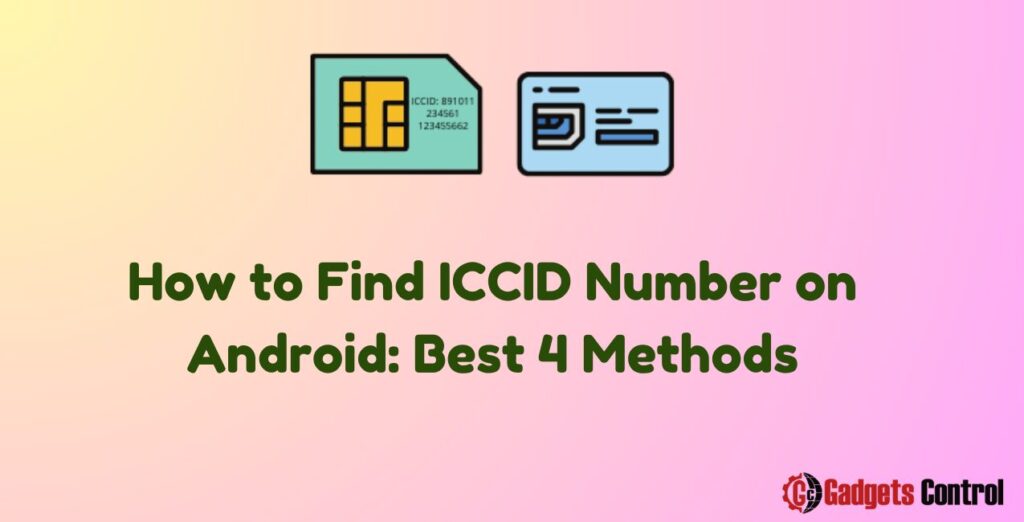
Table of Contents
- Method 1: Through Device Settings
- Method 2: Using the SIM Card
- Method 3: Via Mobile Network Operator’s App
- Method 4: Third-Party Apps
What is an ICCID Number?
The ICCID, or Integrated Circuit Card Identifier, is a globally unique serial number that identifies your SIM card. It typically consists of 19 or 20 digits, including a country code, issuer identifier number, and an individual account identification number. The structure of the ICCID follows the ISO/IEC 7812 standard, ensuring that each SIM card is uniquely identifiable worldwide.
Importance of Find ICCID Number
The ICCID number plays a critical role in the functionality of your mobile device. Here are some reasons why it is essential:
- Activation and Service Provisioning: Mobile network operators (MNOs) use the ICCID to activate and manage your mobile service. It helps in identifying and linking your SIM card to your account.
- Troubleshooting and Support: If you encounter issues with your SIM card or network service, the ICCID is often required by customer support for troubleshooting and resolving problems.
- SIM Card Replacement: In case your SIM card is lost or damaged, the ICCID is necessary to deactivate the old card and activate a new one.
- Network Security: The unique nature of the ICCID helps in maintaining network security and preventing unauthorized access to mobile networks.
How to Find ICCID Number on Android
There are multiple methods to locate the ICCID number on an Android device. This section will cover each method in detail, ensuring you can choose the one that best suits your needs.
Method 1: Through Device Settings
One of the easiest ways to find the ICCID number is through the device settings. Here’s a step-by-step guide:
- Open Settings: Unlock your Android device and open the ‘Settings’ app. This can typically be found in the app drawer or by swiping down from the top of the screen and tapping the gear icon.
- Navigate to About Phone: Scroll down and tap on ‘About Phone’ or ‘About Device’. This section contains detailed information about your device.
- Find SIM Status: Look for the ‘Status’ or ‘SIM Status’ option. This section will provide information about your SIM card and network.
- Locate ICCID: In the SIM Status section, you will find the ICCID number listed as ‘ICCID’ or ‘SIM Card Number’. Note it down for future reference.
Method 2: Using the SIM Card
Another method to find the ICCID number is directly from the SIM card itself. This method involves physically removing the SIM card from your device and inspecting it. Here’s how:
- Power Off Your Device: Before removing the SIM card, ensure your device is powered off to avoid any potential damage or data loss.
- Remove the SIM Card: Locate the SIM card tray on your device. This is usually on the side or under the back cover. Use a SIM card ejector tool or a paperclip to open the tray and remove the SIM card.
- Inspect the SIM Card: Look for a series of numbers printed on the SIM card. This is the ICCID number. It might be tiny, so you may need a magnifying glass or good lighting to read it clearly.
- Reinsert the SIM Card: After noting the ICCID number, reinsert the SIM card into the tray and power on your device.
Method 3: Via Mobile Network Operator’s App
Many mobile network operators have dedicated apps that allow you to manage your account and view detailed information about your service. These apps can also provide your ICCID number. Here’s how to find it:
- Download the App: If you haven’t already, download your mobile network operator’s app from the Google Play Store.
- Log In: Open the app and log in with your account credentials. If you don’t have an account, you may need to create one.
- Account Details: Navigate to the section where your account details are listed. This might be under ‘Account’, ‘Profile’, or ‘SIM Card Information’.
- Locate ICCID: The app should display your ICCID number along with other relevant details about your service.
Method 4: Third-Party Apps
There are also several third-party apps available on the Google Play Store that can help you find your ICCID number. These apps are designed to provide detailed information about your SIM card and network. Here’s how to use them:
- Install a Third-Party App: Open the Google Play Store and search for ‘SIM Card Info’ or ‘SIM Card Details’. Choose a reputable app and install it.
- Open the App: Launch the app after installation. It will request permission to access your phone’s information.
- View ICCID Number: Once the app has the necessary permissions, it will display detailed information about your SIM card, including the ICCID number.
Troubleshooting Common Issues
While finding the ICCID number on your Android device is generally straightforward, you might encounter some issues. Here are common problems and their solutions:
- ICCID Not Displayed in Settings: If the ICCID number is not visible in the settings, ensure that your SIM card is properly inserted and activated. Restarting your device can also help.
- Unreadable ICCID on SIM Card: If the ICCID number printed on the SIM card is too small or worn out, use a magnifying glass or good lighting to improve visibility. Alternatively, use one of the digital methods mentioned above.
- App Permissions: If you are using a third-party app and it does not show the ICCID number, check the app permissions. Make sure the app has permission to access your phone’s information.
- Outdated App: Ensure that both your mobile network operator’s app and any third-party apps are up-to-date. An outdated app might not display the latest information.
Must Read:
- How to Modify Phone Number on Twitter for Android: Best Steps in 2024
- Risks of Installing Apps from Unknown Sources: Superior Guidelines for Android Users in 2024
FAQ for Find ICCID Number
What is the ICCID number used for?
Can I find my ICCID number without removing the SIM card?
What should I do if I cannot find the ICCID number?
Is it safe to share my ICCID number?
Can I use the ICCID number to track my phone?
Conclusion
Understanding how to find the ICCID number on your Android device is essential for managing your mobile service efficiently. This guide has provided multiple methods to locate your ICCID number, ensuring you can access this critical information with ease. By following these steps, you can ensure your device is properly managed, activated, and supported, contributing to a seamless mobile experience.
In summary, whether through device settings, directly from the SIM card, via your mobile network operator’s app, or using third-party apps, you now have the