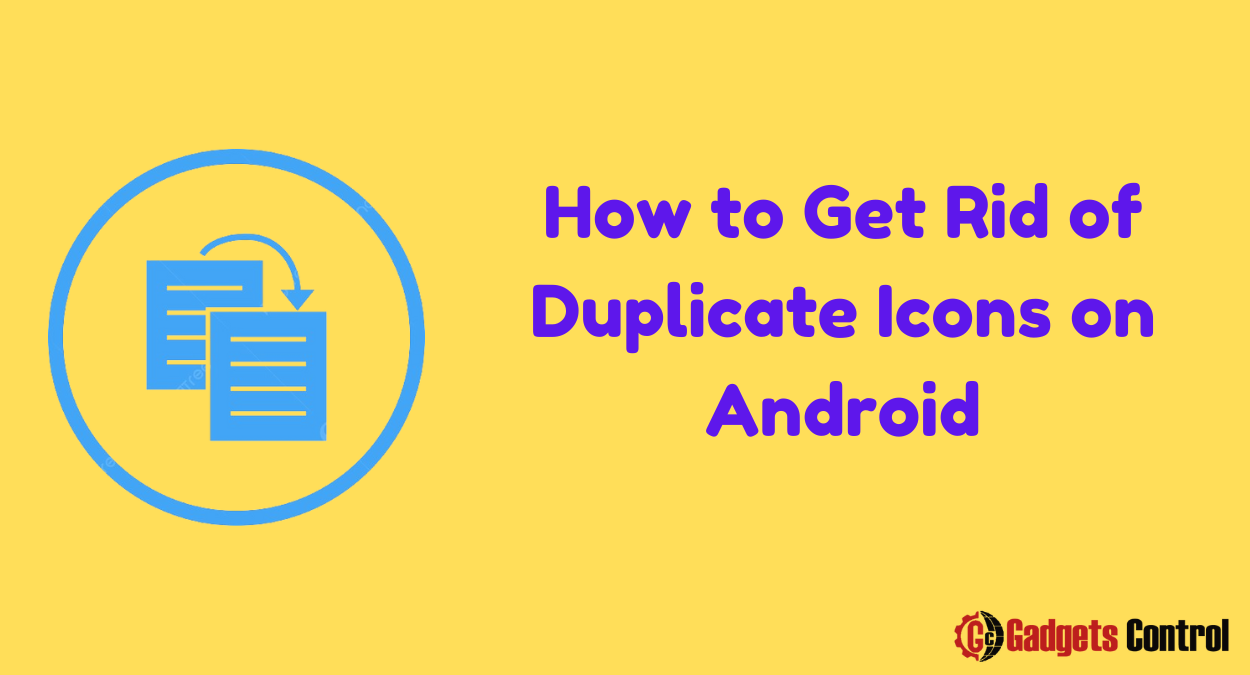How to Get Rid of Duplicate Icons on Android: Are you tired of seeing duplicate icons cluttering up your Android device’s home screen? Duplicate icons not only look untidy but can also make it difficult to find the app you’re looking for. Fortunately, there are several methods you can use to remove these duplicate icons and streamline your Android experience. In this comprehensive guide, we’ll walk you through various techniques to get rid of duplicate icons on your Android device, ensuring a cleaner and more organized home screen.
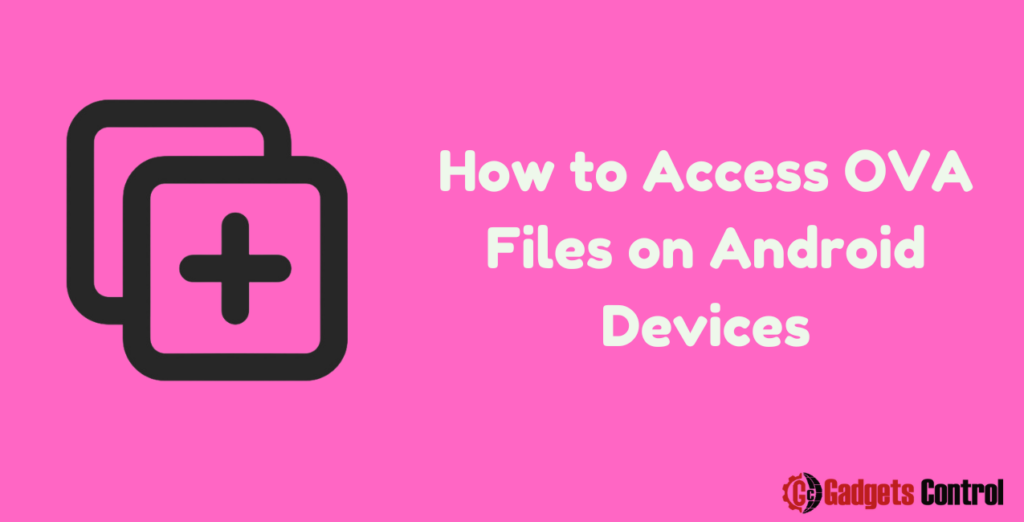
Table of Contents
- Understanding Duplicate Icons
- Causes of Duplicate Icons
- How to Identify Duplicate Icons
- Methods to Remove Duplicate Icons
- Method 1: Uninstall Duplicate Apps
- Method 2: Disable App Cloning Features
- Method 3: Reset App Preferences
- Method 4: Use Third-Party Launcher Apps
- Frequently Asked Questions (FAQs)
- Conclusion
1. Understanding the Get Rid of Duplicate Icon
Duplicate icons refer to multiple instances of the same app appearing on your Android device’s home screen or app drawer. These duplicates can be frustrating to deal with, as they not only clutter your device’s interface but also create confusion when trying to access specific apps.
2. Causes for Get Rid of Duplicate Icons
Duplicate icons can occur due to various reasons, including:
- App Cloning: Some Android devices allow users to clone apps, resulting in duplicate icons for the same application.
- Launcher Glitches: Certain launcher apps or system updates may introduce glitches that cause duplicate icons to appear.
- Installation Errors: Errors during app installation or updates can sometimes lead to the creation of duplicate icons.
- User Error: In some cases, users may inadvertently create duplicate icons by adding the same app multiple times to their home screen.
3. How to Identify Duplicate Icons
Before you can remove duplicate icons from your Android device, you need to identify them. Here’s how you can do it:
- Manual Inspection: Take a close look at your device’s home screen and app drawer to identify any duplicate icons visually.
- Check App Names: Pay attention to the names of the icons. If you see multiple icons with the same name, they are likely duplicates.
- Compare Icons: Compare the icons visually to see if they are identical. Even if the names are different, identical icons indicate duplicates.
4. Methods to Get Rid of Duplicate Icons
Now that you know how to identify duplicate icons, let’s explore various methods to remove them from your Android device:
Method 1: Uninstall Duplicate Apps
The simplest way to get rid of duplicate icons is to uninstall the duplicate apps. Follow these steps:
- Open the Settings app on your Android device.
- Navigate to the “Apps” or “Applications” section.
- Scroll through the list of installed apps to find the duplicates.
- Select the duplicate app you want to uninstall.
- Tap on the “Uninstall” or “Remove” button to uninstall the app.
Method 2: Disable App Cloning Features
If your device supports app cloning features, disabling them can prevent the creation of duplicate icons. Here’s how to do it:
- Open the Settings app on your Android device.
- Go to the “Apps” or “Applications” section.
- Look for the app cloning settings (e.g., Dual Apps, App Twin).
- Disable app cloning for the apps that are generating duplicate icons.
Method 3: Reset App Preferences
Resetting app preferences can help resolve issues related to duplicate icons. Follow these steps:
- Open the Settings app on your Android device.
- Scroll down and select “Apps” or “Applications.”
- Tap on the three-dot menu icon in the top-right corner.
- Select “Reset app preferences” from the dropdown menu.
- Confirm the action when prompted.
Method 4: Use Third-Party Launcher Apps
Sometimes, using a third-party launcher app can help you customize your home screen and manage icons more effectively. Here are some popular launcher apps you can try:
- Nova Launcher
- Microsoft Launcher
- Action Launcher
- Lawnchair Launcher
Install one of these launcher apps from the Google Play Store and customize your home screen to your liking, including removing duplicate icons.
Must Read:
- Tips for Blocking Calls from Interrupting Music Playback on Android: Quick Guide in 2024
- Switching to a 2.4 GHz WiFi Network on Your Android Device: A Comprehensive Guide
5. Frequently Asked Questions (FAQs)
Q1: Why do I have duplicate icons on my Android device?
Q2: Can I remove duplicate icons without uninstalling the apps?
Q3: Will resetting app preferences delete my data?
6. Conclusion
Duplicate icons can clutter your Android device’s home screen and app drawer, making it difficult to find the apps you need. By following the methods outlined in this guide, you can effectively remove duplicate icons and streamline your Android experience. Whether you choose to uninstall duplicate apps, disable app cloning features, reset app preferences, or use third-party launcher apps, you’ll be able to enjoy a cleaner and more organized home screen. Take control of your Android device today and say goodbye to duplicate icons for good!