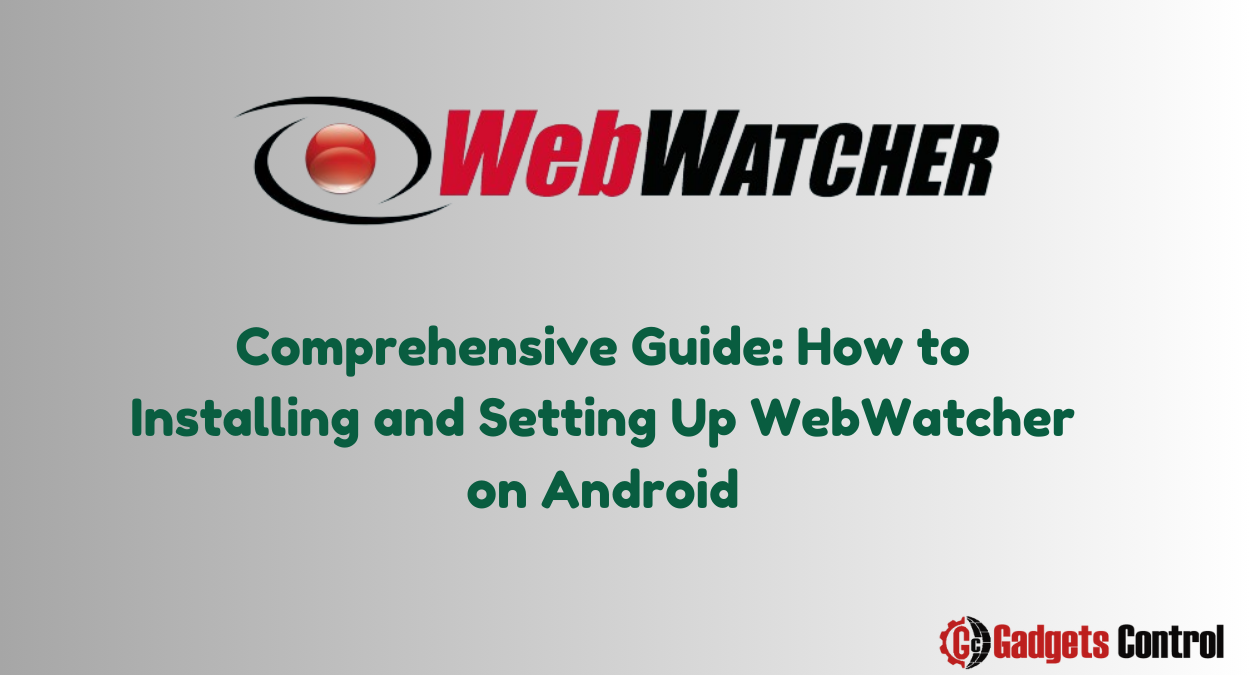How to Installing and Setting Up WebWatcher on Android: In today’s digital age, ensuring the safety and well-being of children online is paramount for responsible parenting. With the prevalence of smartphones and internet access, monitoring and controlling a child’s digital activity has become increasingly important. WebWatcher emerges as a solution, offering comprehensive parental control and monitoring capabilities for Android devices.
In this guide, we’ll delve into the intricacies of WebWatcher, exploring its features, benefits, installation process, and more. By the end, you’ll have a thorough understanding of how to set up WebWatcher on an Android device to safeguard your child’s online experience.
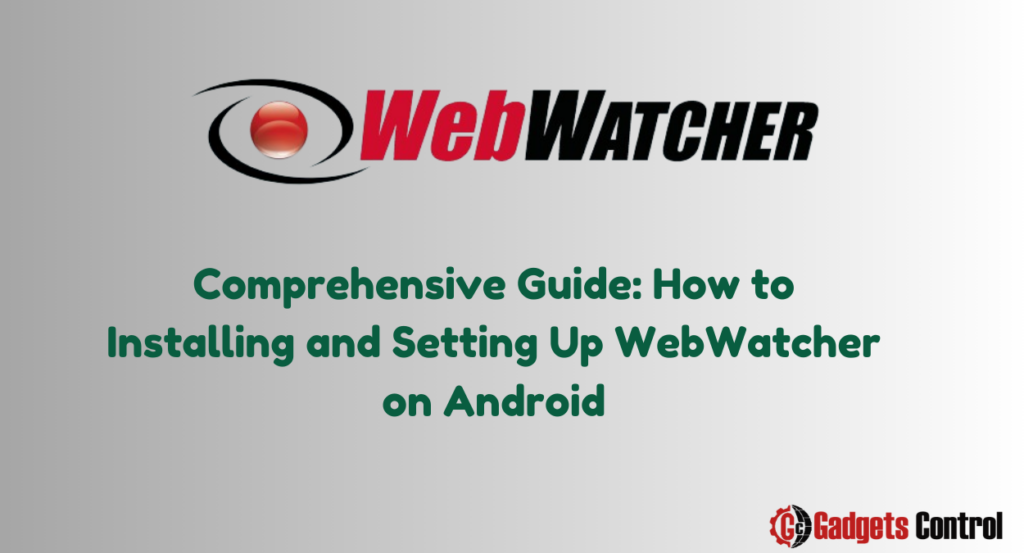
Table of Contents
- Introduction to WebWatcher
- Benefits of Using WebWatcher for Android
- Pros and Cons of WebWatcher
- Requirements for Installation
- Step-by-Step Installation Guide
- Frequently Asked Questions
- Conclusion
Introduction to WebWatcher on Android
WebWatcher stands out as a powerful parental control and monitoring application designed to track a child’s phone activity comprehensively. From text messages and calls to social media interactions and browsing history, WebWatcher provides parents with insights into their child’s digital behavior. With its discreet operation and user-friendly interface, WebWatcher empowers parents to stay informed and intervene when necessary, promoting a safer online experience for children.
Benefits of Using WebWatcher for Android
- Comprehensive Monitoring: WebWatcher enables parents to monitor texts, calls, emails, photos, social media activities, and more, offering a holistic view of their child’s digital interactions.
- Location Tracking: With GPS location tracking, parents can keep tabs on their child’s whereabouts, enhancing safety and peace of mind.
- Discreet Operation: The app’s discreet icon ensures that it remains hidden from the child’s view, allowing for covert monitoring.
- Remote Access: Parents can access monitored data from any web browser, providing convenience and flexibility.
- App Management: WebWatcher allows parents to set time limits and restrict app usage, promoting responsible device usage.
- Alerts for Concerning Activities: Parents receive alerts for potentially concerning activities, enabling prompt intervention.
- Multilingual Support: Available in 5 languages, WebWatcher caters to a diverse user base, ensuring accessibility for parents worldwide.
Pros and Cons of WebWatcher
Pros
- Powerful Range of Monitoring Features: WebWatcher offers an extensive array of monitoring features, providing deep insights into a child’s digital activity.
- User-Friendly Parental Dashboard: The intuitive parental dashboard simplifies navigation and data interpretation, enhancing user experience.
- Discreet Operation: WebWatcher operates discreetly in the background, minimizing the likelihood of detection by the child.
- Excellent Customer Support: The WebWatcher team provides responsive and helpful customer support, assisting parents with any queries or issues they may encounter.
Cons
- No Free Trial Available: Unlike some competing products, WebWatcher does not offer a free trial, limiting the opportunity for users to test its capabilities before committing to a subscription.
- Monthly Subscription Required: Users must subscribe to a monthly plan to access WebWatcher’s monitoring services, resulting in ongoing costs.
- Limited iOS Capabilities: The iOS version of WebWatcher has more limited capabilities compared to its Android counterpart, potentially restricting functionality for iPhone users.
- Cost of Advanced Features: While the basic monitoring features are included in the subscription, advanced features may incur additional costs, potentially making the app expensive for users seeking comprehensive functionality.
Requirements for Installation
Before proceeding with the installation of WebWatcher on an Android device, ensure that you meet the following requirements:
- Android device running version 4.0.3 or later
- WebWatcher account and subscription
- Physical access to the target device
- Enable app installation from “Unknown Sources” in the device settings
Step-by-Step Installation Guide
Follow these steps to install and set up WebWatcher on an Android device:
- Create a WebWatcher Account:
- Visit the official WebWatcher website at webwatcher.com and click on “Sign Up”.
- Follow the on-screen instructions to create your account and subscribe to the service. Ensure that you select the “Android” option during the signup process.
- Enable App Installation:
- On the target Android device, navigate to “Settings” and select “Security”.
- Enable the option for “Unknown Sources” to allow the installation of third-party apps obtained outside the Google Play Store.
- Install WebWatcher App:
- Using your own phone or computer, log into your newly created WebWatcher account dashboard.
- Follow the setup wizard instructions and scan the provided QR code using the target device to initiate the remote installation of the WebWatcher app.
- Grant Administrator Access:
- When prompted, grant WebWatcher administrator access on the target device to enable full monitoring capabilities.
- Hide the App Icon:
- For discreet monitoring, access the WebWatcher app settings on the Android device and enable the “Hide Icon” option. This will conceal the app from the device’s app drawer.
- Start Monitoring:
- With the installation process complete, WebWatcher will begin compiling activity logs from the monitored device.
- Access the parental portal at any time from a web browser to view the tracked data and monitor your child’s digital activity effectively.
Must Read:
- Comprehensive Guide to Change or Set Screen Timeout Duration on Android Devices in 2024
- How to Send Audio Message from iPhone to Android
- Widget Management on Android: Comprehensive Guide in 2024
Frequently Asked Questions
Does WebWatcher work on all Android versions?
Is rooting required to install WebWatcher?
Can WebWatcher be Detected by the Child?
Will WebWatcher Drain the Battery of the Monitored Device?
Conclusion
In conclusion, Web Watcher emerges as a powerful tool for parents seeking to monitor and control their child’s digital activity on Android devices. With its comprehensive range of features, discreet operation, and user-friendly interface, Web Watcher offers peace of mind to parents concerned about their child’s online safety. By following the step-by-step installation guide provided in this comprehensive guide, parents can set up Web Watcher effectively and embark on a journey towards safer and more responsible digital parenting. Stay informed, stay vigilant, and keep your child safe in the digital world with Web Watcher.