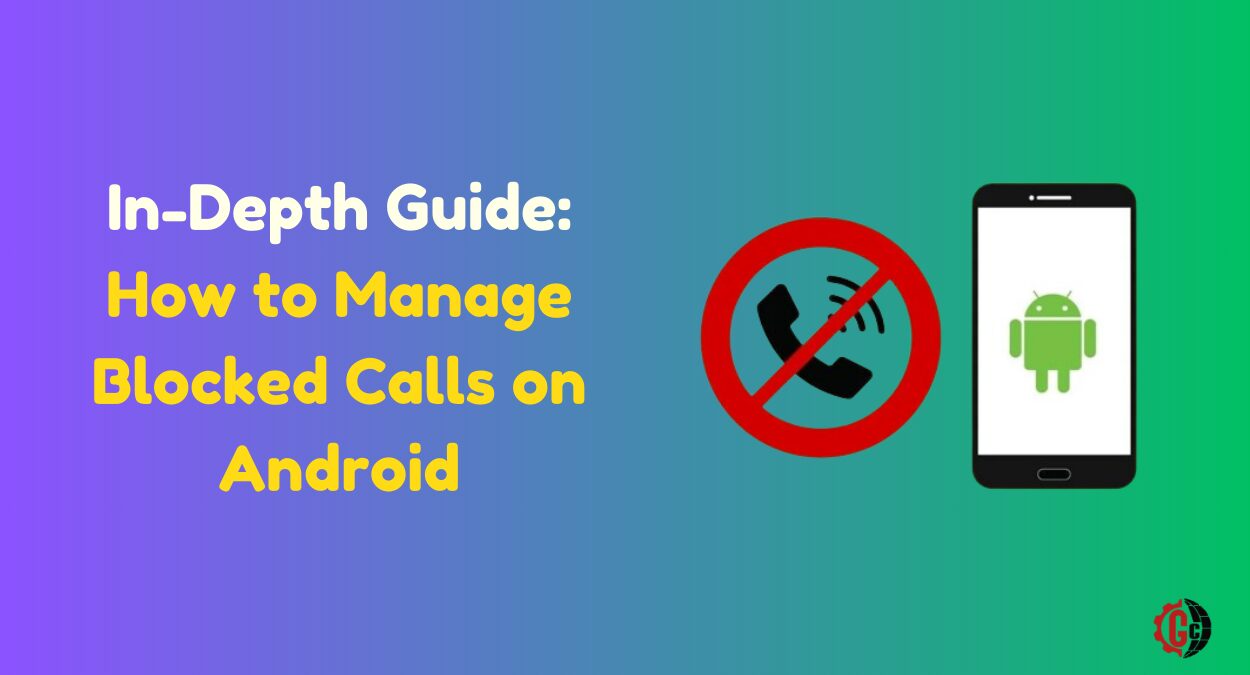How to Manage Blocked Calls on Android: Has someone been persistently calling you, and you’re looking for a way to avoid them? Blocking calls on your Android device is a simple yet effective solution. But what if you need to later view, unblock, or delete those blocked numbers? In this comprehensive guide, we’ll delve deeply into the various methods and tools available to manage blocked calls on Android, ensuring you have full control over your call blocking settings.
Understanding Call Blocking on Android
Before diving into the intricacies of managing blocked calls, let’s first understand how call blocking works on Android devices. When you block a number on your Android phone, it prevents that number from reaching you via calls or text messages. Instead, calls from blocked numbers may be redirected to voicemail, or the caller may receive a message indicating that their call has been blocked.
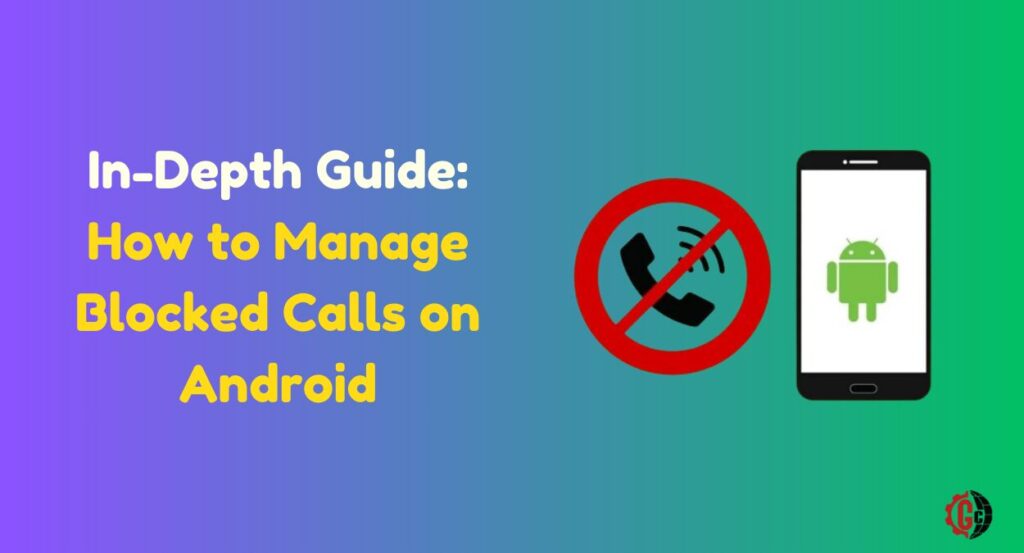
Importance of Managing Blocked Calls
While blocking unwanted calls can provide relief from nuisance callers, it’s equally crucial to have the ability to manage your block list effectively. This includes tasks such as:
- Viewing Blocked Calls: Being able to review a log of blocked calls helps you stay informed about who has attempted to contact you.
- Unblocking Numbers: There may be instances where you need to allow calls from a previously blocked number, such as reconnecting with a friend or reinstating communication with a business contact.
- Deleting Blocked Numbers: Over time, your block list may accumulate numbers that are no longer relevant or necessary to block. Deleting these entries helps keep your block list organized and efficient.
Now, let’s explore the various methods available for managing blocked calls on Android devices.
Methods for Managing Blocked Calls
1. Using Your Default Phone App
The default Phone or Dialer app on most Android devices provides basic features for managing blocked calls. Here’s how you can utilize this app to view, unblock, or delete blocked numbers:
Manage Blocked Calls
- Open the Phone/Dialer App: Launch the Phone or Dialer app on your Android device.
- Navigate to Call History: Access the Call History or Recents section within the app.
- Identify Blocked Calls: Blocked calls are typically indicated by a specific icon or label. Look for entries with these indicators to identify blocked calls.
- Review Call Details: Tap on a blocked call entry to view details such as the caller’s number, date, and time of the call.
Unblock Numbers
- Access Blocked Numbers Settings: In the Phone app, navigate to Settings.
- Manage Blocked Numbers: Look for an option related to blocked numbers or call blocking settings.
- Select Number to Unblock: Browse the list of blocked numbers and select the one you wish to unblock.
- Unblock the Number: Follow the on-screen prompts to unblock the selected number.
Delete Blocked Numbers
- Access Blocked Numbers Settings: Similar to unblocking numbers, navigate to the blocked number settings within the Phone app.
- Locate the Number to Delete: Identify the blocked number that you want to remove from your block list.
- Delete the Number: Tap on the option to delete or remove the selected number from the block list.
- Confirmation: Confirm your action to complete the deletion process.
2. Using Third-Party Call Blocking Apps
In addition to the native call blocking features provided by your device, you can also explore third-party call blocking apps available on the Google Play Store. These apps offer enhanced functionalities and customization options for managing blocked calls. Some popular options include Truecaller, Hiya, WhosCall, and Mr. Number. Here’s how these apps can help you manage blocked calls effectively:
Identify Unknown Numbers
- Cross-Referencing Databases: These apps utilize extensive databases of phone numbers to identify incoming calls from unknown or unfamiliar numbers.
- Caller ID: You’ll receive real-time information about the caller, including their name, location, and whether they are a known spam caller.
Easily Block New Numbers
- Instant Blocking: With just a few taps, you can block a new number directly from the call log or incoming call screen.
- Custom Block Lists: Maintain personalized block lists to prevent calls from specific numbers or types of callers, such as telemarketers or spammers.
Auto Block Spam Numbers
- Automated Detection: Enable automatic spam detection to identify and block known spam numbers without manual intervention.
- Community Reporting: Benefit from community-driven reports and analysis, which continuously update the app’s database of spam numbers.
Reverse Lookup Blocked Numbers
- Detailed Information: For numbers already blocked, these apps allow you to perform reverse lookups to retrieve information about the caller.
- Name and Location: Gain insights into the identity and location of callers whose numbers are saved in your block list.
Export Block List
- Backup and Transfer: Export your block list for backup purposes or when switching to a new device.
- Easy Migration: Ensure continuity across devices by seamlessly transferring your block list to a new Android device.
Must Read:
- How to Install Zlink on an Android Head Unit
- How to Send Audio Message from iPhone to Android
- How to Unlock SIM Card on Android Phone in 5 Easy Steps
3. Viewing Blocked Calls from Android Settings
Your device settings also offer tools for managing blocked calls, albeit with variations depending on factors such as Android version, phone brand, and carrier-specific features. Here’s how you can access and utilize these settings to view and manage blocked calls:
Blocked Numbers Manager
- Android 9 and Newer: Navigate to Settings > Blocked numbers.
- Android 8 and Older: Access Settings > Call > Blocked numbers.
- Alternate Locations: Depending on your device and software version, you may find the option under Settings > Call blocking & Identification > Blocked numbers.
Block List History
- Log of Blocked Calls: Review recent entries in the block list history to track incoming and outgoing calls that were blocked.
- Insights and Patterns: Analyze the frequency and nature of blocked calls to identify trends or persistent nuisance callers.
Call/Message Blocking Settings
- Customization Options: Adjust blocking settings to suit your preferences, such as enabling/disabling automatic blocking rules or managing exceptions for specific contacts.
- Fine-Tuning Controls: Refine your blocking criteria based on factors like caller ID, number patterns, or known spam indicators.
Frequently Asked Questions (FAQs)
1. Can I see who blocked my number?
Unreturned Messages: Your texts may show as sent but not delivered or read by the recipient.
Straight to Voicemail: Calls to the blocked number may go directly to voicemail without ringing.
Lack of Response: The recipient may stop responding to your messages or calls altogether.
2. What happens when you call a blocked number?
Voicemail or Disconnect: The call may go straight to voicemail, or it may be immediately disconnected without ringing.
Automated Message: In some cases, you may hear an automated message informing you that the caller is not accepting calls.
No Notification: You typically do not receive any explicit notification indicating that your number has been blocked.
3. Can a blocked number still leave voicemails?
Default Behavior: By default, most carriers in the US do not allow blocked numbers to leave voicemails.
Override Option: However, you may have the option to enable voicemails from blocked numbers if desired.
Carrier Specifics: Consult your carrier’s support documentation for detailed information on voicemail settings and handling of blocked numbers.
Advantages of Managing Blocked Calls
Understanding how to effectively manage blocked calls on your Android device offers several advantages:
- Improved Privacy: Maintain control over who can reach you via calls or text messages, enhancing your overall privacy and security.
- Efficient Communication: By unblocking or deleting unnecessary entries from your block list, you ensure that legitimate calls are not inadvertently blocked.
- Reduced Nuisance: Stay protected from unwanted communication, including spam calls, telemarketers, and other nuisance callers.
Conclusion
Managing blocked calls on your Android device is an essential aspect of maintaining control over your communication preferences. Whether you choose to utilize the native call blocking features, third-party apps, or device settings, the key is to find a solution that aligns with your needs for privacy, security, and convenience. By following the methods outlined in this guide and staying informed about the latest developments in call blocking technology, you can effectively manage blocked calls and enjoy a more streamlined communication experience on your Android device.