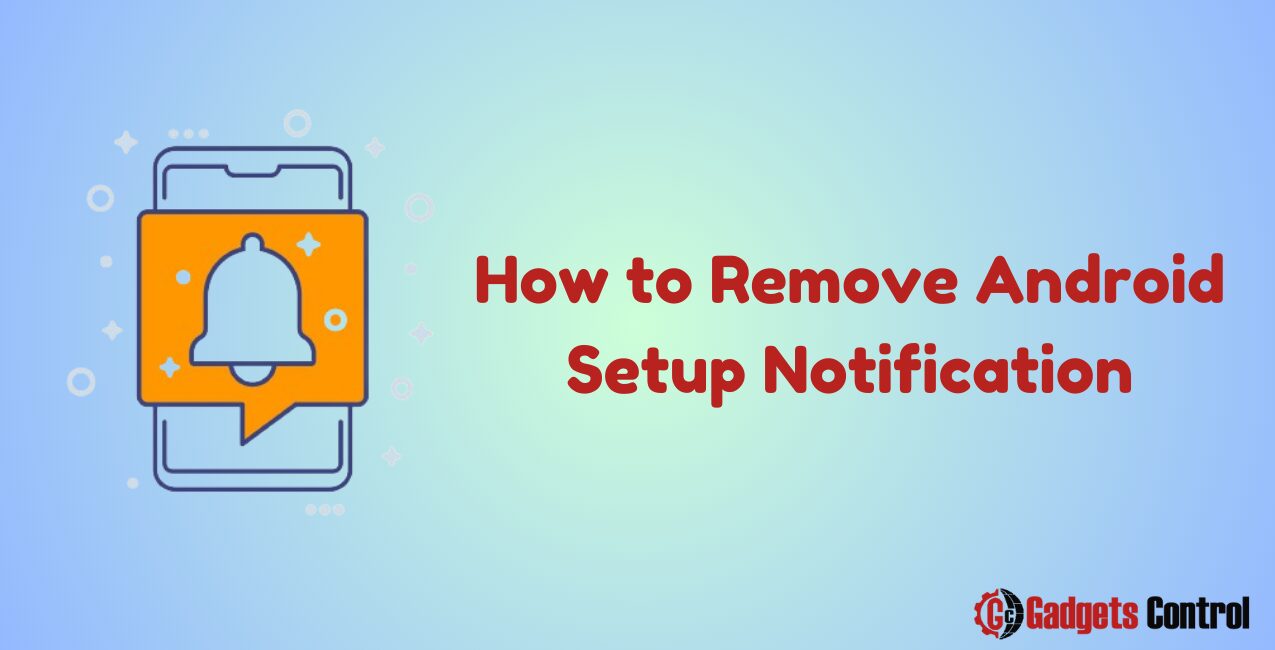How to Remove Android Setup Notification: Are you tired of constantly being bombarded with Android setup notifications on your device? Whether you’re setting up a new Android device or simply encountering persistent setup reminders, dealing with these notifications can be frustrating. However, fear not, as there are several effective methods to remove Android setup notifications and regain control over your device’s notifications settings.
In this comprehensive guide, we’ll explore various techniques to eliminate Android setup notifications step by step. From adjusting system settings to using third-party apps, we’ll cover everything you need to know to banish those pesky notifications for good. So, let’s dive in and reclaim your Android device from unwanted setup reminders.
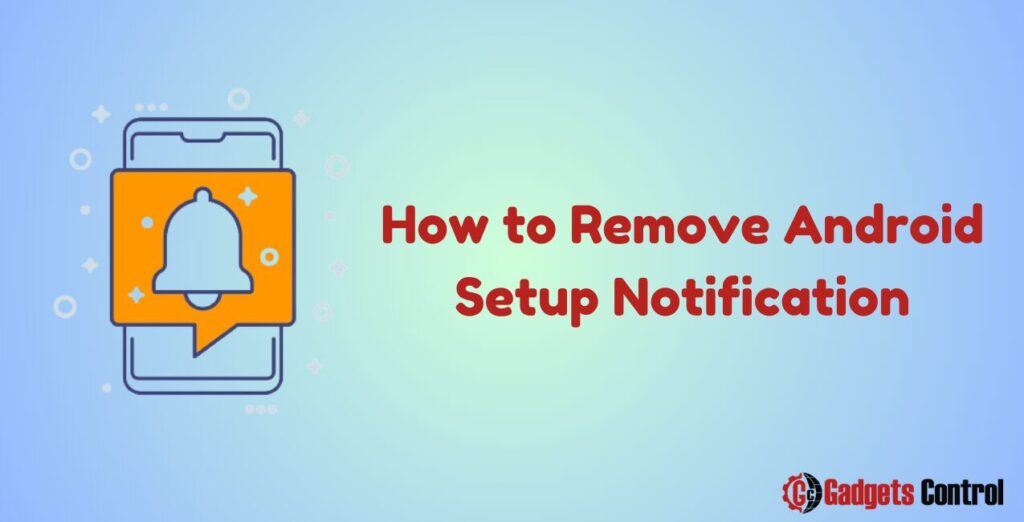
Table of Contents
- Understanding Android Setup Notifications
- Method 1: Disabling Setup Notifications in System Settings
- Method 2: Using Third-Party Apps to Manage Notifications
- Method 3: Clearing Cache and Data
- Method 4: Resetting App Preferences
- Frequently Asked Questions (FAQs)
- Conclusion
1. Understanding Remove Android Setup Notifications
Before we delve into the solutions, it’s essential to understand what Android setup notifications are and why they appear on your device. When you set up a new Android device or perform a factory reset, the system prompts you to complete various setup steps, such as connecting to a Wi-Fi network, signing in to your Google account, and configuring system preferences.
Once the initial setup process is complete, Android typically sends notifications reminding users to complete any remaining setup tasks or configure certain settings. While these notifications are intended to guide users through the setup process, they can become intrusive and annoying, especially if they continue to appear after setup is complete.
2. Method 1: Disabling Setup Notifications in System Settings
The most straightforward way to stop Android setup notifications is by adjusting your device’s settings. Here’s how to do it:
- Open Settings: Launch the Settings app on your Android device.
- Navigate to Notifications: Scroll down and select “Apps & notifications” or a similar option, depending on your device model.
- Select App Info: Tap on “See all [X] apps” to view a list of installed apps.
- Find Setup Wizard: Locate the “Setup Wizard” app in the list and tap on it.
- Disable Notifications: Toggle off the switch next to “Show notifications” to disable setup notifications for the Setup Wizard app.
By disabling notifications for the Setup Wizard app, you should no longer receive setup reminders on your device. However, keep in mind that this method may vary slightly depending on your device’s manufacturer and Android version.
3. Method 2: Using Third-Party Apps to Manage Notifications
If you’re looking for more advanced options to manage notifications on your Android device, consider using third-party apps from the Google Play Store. Several apps offer robust notification management features, allowing you to customize notification settings for individual apps or categories.
Here are some popular notification management apps to consider:
- Notification Manager: This app provides granular control over notifications, allowing you to block or silence notifications from specific apps.
- AutoNotification: With AutoNotification, you can create custom notification filters and rules to automatically manage notifications based on your preferences.
- NotiBox: NotiBox offers features such as notification history, batch management, and the ability to snooze notifications for later.
To use these apps effectively, simply download and install them from the Google Play Store, then follow the on-screen instructions to configure your notification preferences.
4. Method 3: Clearing Cache and Data
Sometimes, clearing the cache and data of the Setup Wizard app can help resolve issues related to setup notifications. Here’s how to do it:
- Open Settings: Go to the Settings app on your Android device.
- Navigate to Apps: Select “Apps & notifications” or a similar option.
- Find Setup Wizard: Locate the “Setup Wizard” app in the list of installed apps.
- Clear Cache and Data: Tap on “Storage & cache” or a similar option, then select “Clear cache” and “Clear storage” or “Clear data.”
After clearing the cache and data, restart your device and check if the setup notifications have stopped appearing. This method can help reset the Setup Wizard app and resolve any issues causing persistent notifications.
5. Method 4: Resetting App Preferences
If none of the above methods work, you can try resetting the app preferences on your device. This will restore default settings for all apps, including notification preferences. Here’s how to do it:
- Open Settings: Launch the Settings app on your Android device.
- Go to System: Scroll down and select “System” or a similar option.
- Reset App Preferences: Tap on “Reset options” or “Reset” and choose “Reset app preferences.”
- Confirm Reset: Confirm your decision to reset app preferences when prompted.
After resetting app preferences, you may need to reconfigure certain settings and permissions for individual apps. However, this method can help resolve issues related to persistent setup notifications.
- Widget Management on Android: Comprehensive Guide in 2024
- Best guideline: How to Manage Blocked Calls on Android in 2024
- Quick info for Recovering Contacts from a Lost Android Phone for 2024
Frequently Asked Questions (FAQs)
Q1: Why do I keep getting Android setup notifications?
Q2: Can I disable all notifications on my Android device?
Q3: Will disabling setup notifications affect my device’s performance?
Q4: Is there a way to prevent setup notifications from appearing during initial setup?
Conclusion
Dealing with persistent Android setup notifications can be frustrating, but with the right techniques, you can eliminate them and regain control over your device’s notification settings. Whether you choose to disable notifications through system settings, use third-party apps for advanced notification management, or try clearing cache and data, there are multiple solutions available to suit your needs.
By following the methods outlined in this guide and experimenting with different approaches, you can effectively remove Android setup notifications and enjoy a more seamless user experience on your device. Remember to stay informed about the latest Android updates and features to make the most of your device’s capabilities.
With these strategies at your disposal, you can say goodbye to unwanted setup reminders and focus on using your Android device without interruption.