How to Run .bat File on Android: In today’s technologically advanced world, people are increasingly looking for ways to run different types of files on various devices. One common request is how to run .bat files on Android devices. A .bat file, short for batch file, is a script file in DOS, OS/2, and Microsoft Windows. It consists of a series of commands to be executed by the command-line interpreter, stored in a plain text file. This guide aims to provide an in-depth explanation on how to run .bat files on Android devices, catering to both tech-savvy users and those new to the field.
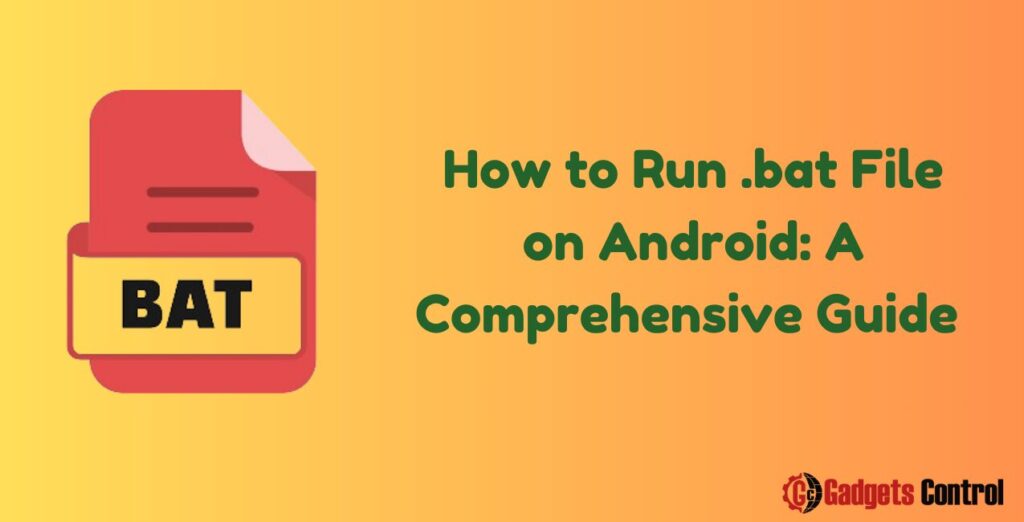
Table of Contents
- Introduction to .bat Files
- Understanding Android Operating System
- Why Run .bat Files on Android?
- Methods to Run .bat Files on Android
- Method 1: Using Terminal Emulator
- Method 2: Converting .bat to .sh Files
- Method 3: Using DosBox Emulator
- Method 4: Using QEMU Emulator
- Detailed Step-by-Step Guide for Each Method
- Terminal Emulator
- Converting .bat to .sh
- DosBox Emulator
- QEMU Emulator
- FAQs
- Conclusion
1. Introduction to run .bat File on Android
A .bat file is a type of script file used in DOS and Windows operating systems. These files contain a series of commands that are executed in sequence by the command-line interpreter, commonly known as CMD. The primary use of .bat files is to automate repetitive tasks, simplify complex processes, and manage system operations.
Key Characteristics of run .bat File on Android:
- Plain Text: They are simple text files that can be created and edited using any text editor, such as Notepad.
- Command Sequence: Contains a series of commands executed line-by-line.
- Automation: Used to automate tasks such as file manipulation, program execution, and administrative functions.
Common Uses of run .bat File on android:
- Automating system maintenance tasks.
- Running multiple commands with a single file.
- Managing system processes and services.
2. Understanding Android Operating System
Android is a mobile operating system developed by Google, based on the Linux kernel and other open-source software. It is primarily designed for touchscreen mobile devices such as smartphones and tablets. Android’s architecture allows users to run applications developed for the platform, but it does not natively support .bat files since these are designed for Windows environments.
Key Features of Android:
- Linux Kernel: Provides core system functionalities and hardware abstraction.
- Android Runtime (ART): Executes and manages applications.
- Application Framework: Provides services and APIs for application development.
- User Interface: Designed for touchscreen input, offering a rich user experience.
Challenges of Running .bat Files on Android:
- Incompatibility: .bat files are specific to Windows command-line interpreters.
- System Environment: Android’s architecture and system commands differ from those of Windows.
- Alternative Scripting: Android typically uses shell scripts (.sh) for automation and scripting purposes.
3. Why Run .bat File on Android?
There are several reasons why someone might want to run .bat files on an Android device:
- Portability: Carry out automation tasks on-the-go without needing a Windows PC.
- Remote Management: Manage systems and execute commands remotely using an Android device.
- Convenience: Leverage existing .bat scripts without rewriting them for Android environments.
4. Methods to Run .bat Files on Android
Given that Android does not natively support .bat files, several workarounds can be used to execute these files on Android devices. Below are some of the most effective methods:
Method 1: Using Terminal Emulator
A Terminal Emulator app can be used to execute commands on an Android device. By creating equivalent shell scripts (.sh), users can replicate the functionality of .bat files.
Method 2: Converting .bat to .sh Files
Since Android supports shell scripts, converting a .bat file to a .sh file can allow users to run the script on their Android devices. This involves translating Windows commands to their Linux/Unix counterparts.
Method 3: Using DosBox Emulator
DosBox is an emulator that replicates a DOS environment, allowing users to run DOS-based applications and .bat files on Android.
Method 4: Using QEMU Emulator
QEMU is another emulator that can create a virtualized Windows environment on Android, enabling the execution of .bat files.
5. Detailed Step-by-Step Guide for Each Method
Terminal Emulator
A Terminal Emulator app on Android allows users to execute shell commands and scripts. Below are the steps to run a converted .sh script using a Terminal Emulator:
- Install a Terminal Emulator: Download and install a Terminal Emulator app from the Google Play Store, such as Termux or Terminal Emulator for Android.
- Create a .sh File: Convert your .bat file to a .sh file by translating the commands. Save the .sh file on your Android device.
- Open Terminal Emulator: Launch the Terminal Emulator app.
- Navigate to the Script Location: Use the
cdcommand to navigate to the directory containing the .sh file.
cd /path/to/your/script- Grant Execution Permissions: Make the script executable by changing its permissions.
chmod +x yourscript.sh- Execute the Script: Run the script using the following command:
./yourscript.shConverting .bat to .sh
To convert a .bat file to a .sh file, follow these steps:
- Understand the .bat Commands: Familiarize yourself with the commands used in your .bat file.
- Translate Commands: Replace Windows-specific commands with their Linux/Unix equivalents. Below are some common translations: .bat Command Equivalent .sh Command
echoechopauseread -p "Press any key to continue..."dirlscopycpdelrm - Write the .sh Script: Create a new file with a
.shextension and write your translated commands into this file. - Make the Script Executable: Use the
chmodcommand to grant execution permissions to your script.
chmod +x yourscript.sh- Run the Script: Use a Terminal Emulator or any compatible app to execute your .sh script on Android.
DosBox Emulator
DosBox is an emulator that allows users to run DOS applications on Android. Follow these steps to run a .bat file using DosBox:
- Install DosBox: Download and install DosBox from the Google Play Store.
- Prepare .bat File: Transfer your .bat file to your Android device.
- Configure DosBox: Create a configuration file or use the default settings to mount the directory containing your .bat file.
- Launch DosBox: Open the DosBox app.
- Mount Directory: Use the following command to mount the directory:
mount c /path/to/your/directory- Navigate to Directory: Change to the mounted directory:
c:- Run the .bat File: Execute your .bat file by typing its name:
yourscript.batQEMU Emulator
QEMU can emulate a full Windows environment on Android, allowing .bat files to be run natively. Follow these steps to use QEMU:
- Install QEMU: Download and install QEMU for Android.
- Create a Virtual Machine: Set up a virtual machine with a Windows OS installation.
- Transfer .bat File: Move your .bat file to the virtual machine.
- Launch QEMU: Start the QEMU emulator and boot into the Windows environment.
- Run the .bat File: Use the Windows command prompt within the virtual machine to execute your .bat file.
Must Read:
- How to Transfer eSIM to a New Android Phone: A Comprehensive Guide in 2024
- Widget Management on Android: Comprehensive Guide in 2024
- Widget Management on Android: Comprehensive Guide in 2024
6. FAQs for Run .bat File on Android
Q: Can .bat files harm my Android device?
Q: Are there any Android apps that can directly run .bat files?
Q: How do I know which method is best for my needs?
Q: Is it possible to run .bat files on a non-rooted Android device?
7. Conclusion
Running .bat files on Android can be a valuable skill, allowing users to leverage the power of automation and script execution on their mobile devices.
While Android does not natively support .bat files, methods such as using Terminal Emulator, converting .bat to .sh files, and employing emulators like DosBox and QEMU provide effective solutions. By following the detailed steps outlined in this guide, users can successfully execute .bat files on their Android devices, enhancing their ability to manage and automate tasks remotely.
