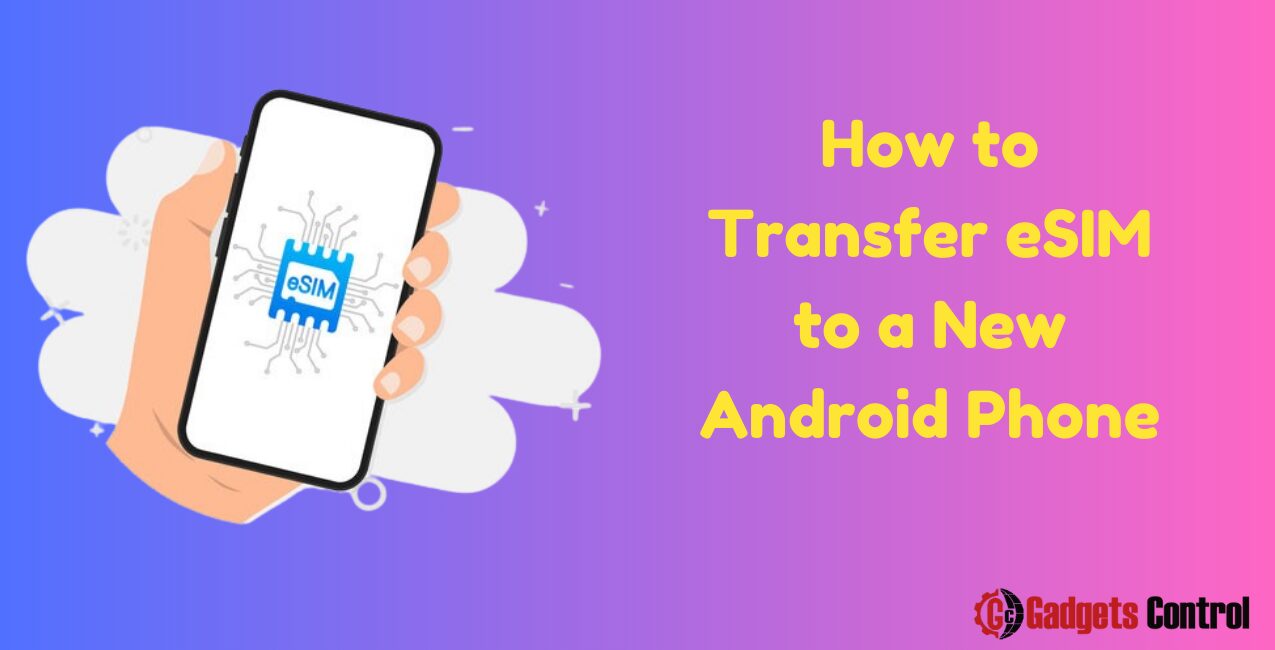Introduction
How to Transfer eSIM to a New Android Phone: In today’s digital age, the concept of a physical SIM card is rapidly evolving into the more advanced and convenient eSIM technology. An eSIM (embedded SIM) is a small chip embedded within your device, eliminating the need for a physical SIM card. This advancement offers numerous benefits, including easier carrier switching, better security, and the ability to manage multiple numbers on a single device.
Transferring an eSIM to a new Android phone, however, can seem daunting, especially for those not familiar with the process. This comprehensive guide will walk you through the entire procedure, ensuring you can transfer your eSIM smoothly and efficiently. We will cover everything from preparation steps to troubleshooting common issues. By the end of this guide, you’ll be equipped with all the knowledge you need to handle your eSIM transfer like a pro.
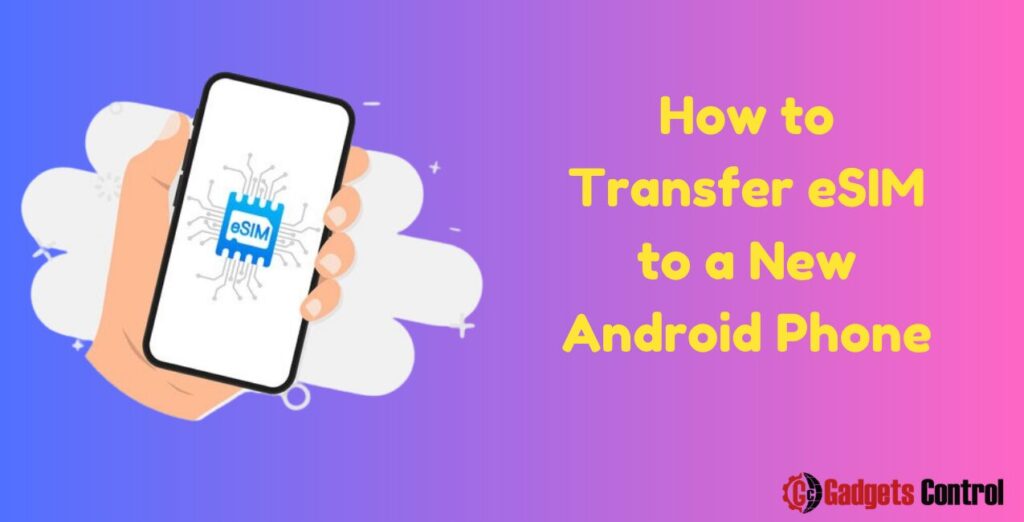
Table of Contents
- Understanding eSIM Technology
- What is an eSIM?
- Benefits of eSIM
- Preparation Before Transferring eSIM
- Check Compatibility
- Backup Your Data
- Contact Your Carrier
- Steps to Transfer eSIM to a New Android Phone
- Using Carrier App
- Using QR Code
- Troubleshooting Common Issues
- eSIM Activation Problems
- Connectivity Issues
- Verification Errors
- FAQs
- Conclusion
- Meta Description
Understanding eSIM Technology
What is an eSIM?
An eSIM, or embedded SIM, is a digital SIM that is embedded directly into your device’s motherboard. Unlike traditional SIM cards that you can physically insert and remove from your phone, an eSIM is integrated into the hardware. This allows for more flexibility and functionality, enabling users to switch carriers without needing to obtain a new physical SIM card.
Benefits of eSIM
The transition to eSIM technology brings several advantages:
- Convenience: eSIMs make it easier to switch carriers without waiting for a physical SIM card to arrive. This is particularly beneficial for frequent travelers who need to switch between different networks quickly.
- Space-Saving: Without the need for a SIM card slot, manufacturers can design slimmer devices or utilize the space for other components.
- Multiple Profiles: eSIMs support multiple profiles, allowing you to have more than one phone number on a single device. This is ideal for separating work and personal calls.
- Enhanced Security: eSIMs are harder to tamper with, providing an added layer of security against theft and unauthorized access.
- Environmental Impact: Reducing the use of physical SIM cards also cuts down on plastic waste and the logistics involved in distributing them.
Preparation Before Transferring eSIM
Check Compatibility
Before you begin the transfer process, ensure that your new Android phone supports eSIM technology. Most recent models from major manufacturers like Google, Samsung, and Huawei include eSIM functionality. Check your device’s specifications or consult the manufacturer’s website to confirm compatibility.
Backup Your Data
Backing up your data is a critical step before transferring your eSIM. This ensures that all your contacts, messages, apps, and settings are safe and can be restored on your new device. Use Google Drive or another reliable cloud service to back up your data. Go to your phone’s settings, find the backup option, and follow the prompts to secure your data.
Contact Your Carrier
It’s important to contact your carrier before transferring your eSIM. Inform them of your intent to move your eSIM to a new device. Some carriers may require you to go through specific steps or provide additional information. They can also offer guidance and support throughout the process.
Steps to Transfer eSIM to a New Android Phone
Using Carrier App
Many carriers have developed apps that simplify the eSIM transfer process. These apps can be downloaded from the Google Play Store and often provide step-by-step instructions. Here’s a general overview of the process:
- Download the Carrier App: Install your carrier’s official app on your new Android phone.
- Log In: Open the app and log in with your carrier account credentials.
- Transfer eSIM: Look for an option to transfer your eSIM. This may be labeled as “Activate eSIM,” “Transfer eSIM,” or similar. Follow the on-screen instructions.
- Confirm Transfer: You may be asked to confirm your identity through a verification code sent via SMS or email.
- Activate eSIM: Once the transfer is confirmed, your eSIM profile will be downloaded and activated on your new phone.
Using QR Code
Another common method for transferring eSIMs involves scanning a QR code provided by your carrier. This method is straightforward and widely supported. Follow these steps:
- Obtain QR Code: Contact your carrier and request a QR code for eSIM activation. This can often be done through their website or customer service.
- Open Settings: On your new Android phone, go to “Settings.”
- Select Network & Internet: Navigate to the “Network & Internet” section.
- Add Mobile Network: Choose “Mobile Network” or “SIM cards” and select “Add Carrier.”
- Scan QR Code: Select the option to scan a QR code and use your phone’s camera to scan the code provided by your carrier.
- Confirm and Activate: Follow the on-screen instructions to confirm and activate your eSIM profile.
Troubleshooting Common Issues
eSIM Activation Problems
If you encounter issues while activating your eSIM, try the following solutions:
- Restart Your Device: Sometimes, a simple restart can resolve activation problems.
- Check Network Connection: Ensure your device is connected to Wi-Fi or mobile data during the activation process.
- Re-scan QR Code: If using a QR code, try re-scanning it. Ensure the code is not blurry or damaged.
- Contact Carrier Support: If issues persist, contact your carrier’s customer support for assistance.
Connectivity Issues
Experiencing connectivity issues after transferring your eSIM can be frustrating. Here’s what you can do:
- Reset Network Settings: Go to your phone’s settings and reset network settings. This will clear any existing network configurations.
- Update Software: Ensure your device is running the latest software version. Updates often include fixes for network-related issues.
- Reconfigure APN Settings: Check and reconfigure your APN (Access Point Name) settings as provided by your carrier.
Verification Errors
If you encounter verification errors during the eSIM transfer, consider these steps:
- Verify Information: Double-check that the information you entered matches your carrier account details.
- Use a Different Method: If one verification method fails, try an alternative, such as email instead of SMS.
- Clear App Cache: If using a carrier app, clear the app’s cache and data, then try again.
Must Read:
- How to Find ICCID Number on Android: Best 4 Methods
- How to Remove SIM Card from Android: A Comprehensive Guide in 2024
FAQs
Can I use an eSIM and a physical SIM card simultaneously?
What should I do if my carrier doesn’t support eSIM?
How do I delete an eSIM profile from my old phone?
Will transferring my eSIM affect my data plan?
Can I transfer an eSIM to a different type of phone, such as from Android to iPhone?
Conclusion
Transferring an eSIM to a new Android phone can seem complex, but with the right knowledge and preparation, it’s a manageable process. Ensuring your new device is compatible, backing up your data, and contacting your carrier are essential first steps. Whether you use a carrier app or a QR code, the transfer process is straightforward. Troubleshooting common issues ensures you can address any problems quickly and efficiently.
By following this comprehensive guide, you should be able to transfer your eSIM without any hassles, enjoying the numerous benefits of eSIM technology on your new Android device. Stay informed, stay prepared, and enjoy the seamless connectivity that eSIMs offer.