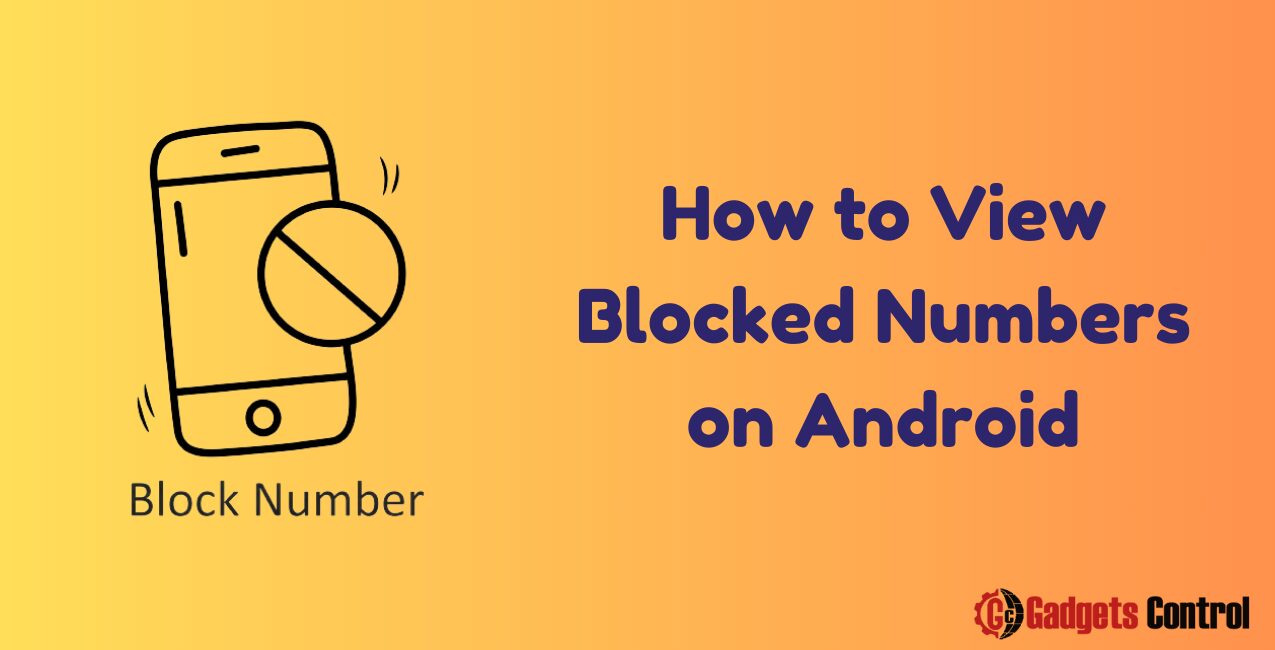Understanding how to view blocked numbers on your Android device is a vital skill for managing your phone’s communication. Whether you’ve blocked someone intentionally or accidentally, it’s useful to know how to access and manage your blocked contacts. This guide will walk you through the entire process, from understanding why you might block numbers to the step-by-step methods of viewing and managing your blocked list.
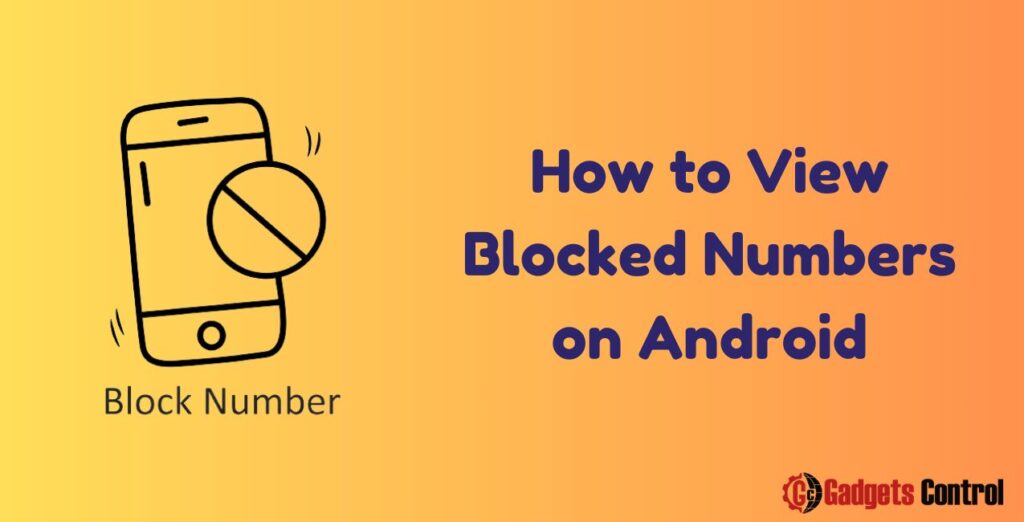
Table of Contents
Introduction
Blocking numbers on Android devices is a common practice to avoid unwanted calls and messages. However, there may come a time when you need to review or manage your list of blocked numbers. This comprehensive guide will help you understand the process of blocking numbers, how to view those blocked numbers, and how to unblock them if necessary.
Why Block Numbers?
Blocking numbers can serve multiple purposes, from personal privacy to maintaining peace of mind. Understanding the reasons behind blocking can help you manage your contacts more effectively.
Common Reasons for Blocking Numbers
- Spam and Telemarketing Calls: Frequent unsolicited calls can be disruptive. Blocking these numbers helps maintain your productivity and peace.
- Harassment or Unwanted Contacts: To protect yourself from harassing calls or messages from certain individuals.
- Unknown Numbers: Blocking unknown numbers can prevent potential scams or fraud.
- Personal Reasons: Sometimes, you might need to block contacts due to personal reasons, such as ending a relationship or dispute.
Methods to Block Numbers on Android
Blocking numbers on Android can be done through various methods. This section will cover the most common methods, ensuring you can block unwanted contacts effectively.
Blocking via Phone Settings
Most Android phones come with a built-in feature to block numbers directly from the phone settings. Here’s how to do it:
- Open the Phone App: This is usually represented by a phone icon.
- Access Call Settings: Tap the three dots in the top-right corner to open the menu, then select
Settings. - Block Numbers: Select
Blocked numbersorCall blockingand add the number you wish to block.
Blocking via Messaging Apps
Some messaging apps also offer blocking features. Here’s how you can block numbers using popular messaging apps:
Google Messages
- Open the Messages App: Tap on the conversation from the number you want to block.
- Access Options: Tap the three dots in the top-right corner and select
Details. - Block and Report Spam: Tap on
Block & report spamand confirm your action.
- Open the Conversation: Open the chat with the contact you want to block.
- Access Contact Info: Tap the contact name at the top.
- Block Contact: Scroll down and select
Block, then confirm.
Blocking via Call Log
Blocking a number directly from your call log is a quick and convenient method. Here’s how:
- Open the Call Log: Access the call log through the Phone app.
- Select the Number: Tap on the number or contact you want to block.
- Block Number: Tap on the
Blockoption orMore options, then selectBlock.
How to View Blocked Numbers on Android
Now that you know how to block numbers, let’s explore how you can view your blocked numbers list. This can be done through various methods, depending on your device and preferences.
Using Phone Settings
Viewing blocked numbers through your phone’s settings is straightforward. Here’s a step-by-step guide:
- Open the Phone App: Tap the phone icon on your home screen.
- Access Call Settings: Tap the three dots in the top-right corner and select
Settings. - Blocked Numbers: Tap
Blocked numbersorCall blockingto view the list of blocked numbers.
Using Third-Party Apps
Several third-party apps can help you manage blocked numbers. Some popular ones include:
- Mr. Number: This app allows you to block unwanted calls and view your blocked list.
- Hiya: Besides blocking spam calls, Hiya provides a detailed blocked numbers list.
- Truecaller: Truecaller is another app that can help you manage and view blocked numbers.
Using Carrier Services
Some carriers provide services that allow you to block and view blocked numbers. Check with your carrier for specific instructions and features they offer.
Unblocking Numbers on Android
If you need to unblock a number, the process is simple. Here’s how you can do it through different methods.
Steps to Unblock a Number
- Open the Phone App: Access the blocked numbers list through the phone app settings.
- Select the Number: Find the number you want to unblock from the list.
- Unblock: Tap on the number and select
Unblock.
Managing Your Blocked List
Regularly managing your blocked list ensures you’re not missing important calls or messages. Periodically review the list and unblock numbers if necessary.
Must Read:
- Widget Management on Android: Comprehensive Guide in 2024
- How to Remove SIM Card from Android: A Comprehensive Guide in 2024
- How to Execute EXE Files on Android Devices: Best 3 Methods
FAQs
Q: Can I see blocked messages on Android?
Q: Will the blocked number know they are blocked?
Q: Can I block a number that’s not in my contacts?
Q: Do blocked numbers go straight to voicemail?
Q: Can I block numbers from sending text messages only?
Conclusion
Managing blocked numbers on your Android device is an essential part of maintaining control over your communications. Whether you’re blocking telemarketers or personal contacts, knowing how to view and manage these numbers is crucial. With the methods outlined in this guide, you can easily see blocked numbers, unblock contacts, and ensure you’re in control of who can reach you.