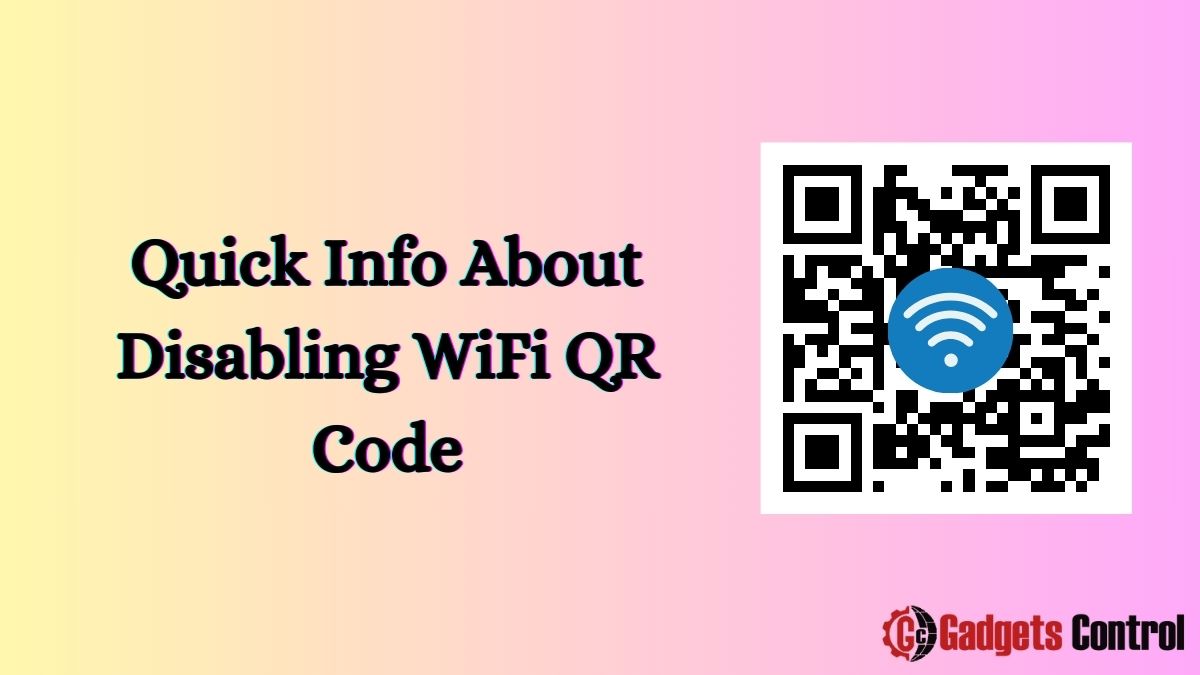Disabling WiFi QR Code: In the era of digital connectivity, WiFi has become an indispensable part of our lives. From homes to businesses, cafes to airports, WiFi networks have proliferated, providing internet access to millions around the globe. With the advent of QR codes, connecting to WiFi networks has become even more convenient. However, there are situations where you might want to disable WiFi QR codes for security or privacy reasons.
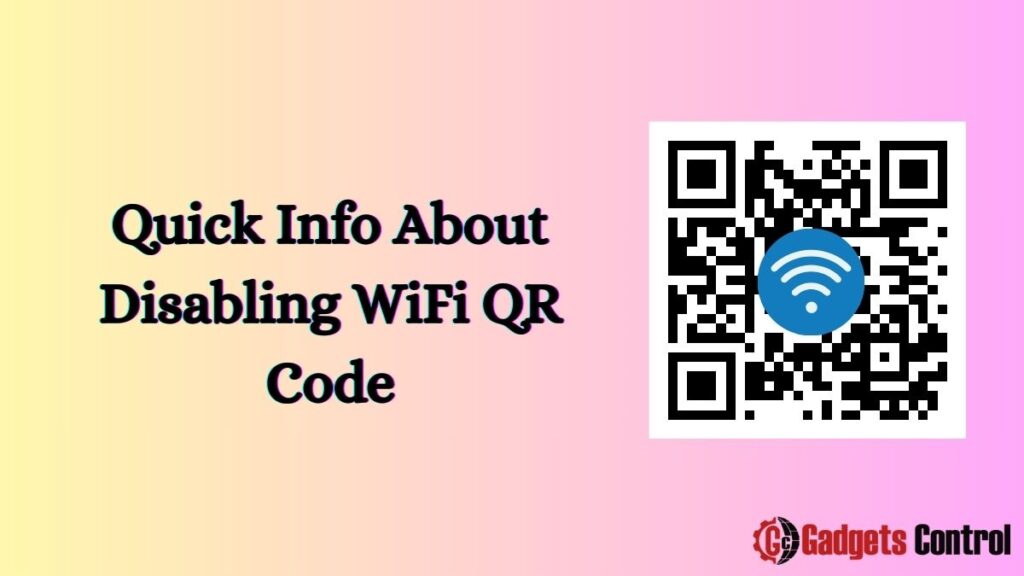
In this comprehensive guide, we will delve into the intricacies of disabling WiFi QR codes, exploring the reasons behind it, the methods to do so, and the implications it carries.
Understand Disabling WiFi QR Code
Before we delve into disabling WiFi QR codes, let’s first understand what they are and how they function. A WiFi QR code is a two-dimensional barcode that contains information about a WiFi network’s SSID (Service Set Identifier) and password. When scanned using a QR code scanner on a smartphone or other device, it automatically connects the user to the specified WiFi network without the need to manually enter the credentials.
WiFi QR codes have gained popularity due to their convenience and ease of use. They are commonly used in public places like cafes, restaurants, airports, and hotels to provide customers with quick access to the establishment’s WiFi network. Additionally, they are often used in homes and offices to simplify the process of connecting devices to the local WiFi network.
Reasons to Disable WiFi QR Codes
While WiFi QR codes offer convenience, there are several reasons why you might want to disable them:
- Security Concerns: One of the primary reasons to disable WiFi QR codes is security. Since the QR code contains the network’s SSID and password, anyone with access to the code can connect to the WiFi network without authorization. This poses a security risk, especially in public places where unauthorized access to the network can lead to data breaches or other malicious activities.
- Privacy Issues: In addition to security concerns, WiFi QR codes can also raise privacy issues. When users connect to a WiFi network using a QR code, their device automatically stores the network’s credentials. This can potentially expose sensitive information if the device is lost, stolen, or compromised.
- Control Over Network Access: Disabling WiFi QR codes gives network administrators greater control over who can access the WiFi network. Instead of allowing anyone with access to the QR code to connect, administrators can manually approve devices, enforce usage policies, and monitor network activity more effectively.
- Preventing Network Congestion: In busy public places, such as airports or conferences, the use of WiFi QR codes can lead to network congestion as numerous devices attempt to connect simultaneously. By disabling WiFi QR codes, administrators can better manage network traffic and ensure a smoother user experience for all.
Methods to Disable WiFi QR Codes
Now that we understand the reasons behind disabling WiFi QR codes, let’s explore the methods to accomplish this task:
1. Change WiFi Network Settings
The simplest method to disable WiFi QR codes is to change the settings of the WiFi network itself. This can typically be done through the router’s administration interface. Here’s how to do it:
- Access Router Settings: Open a web browser and enter the IP address of your router in the address bar. This address is usually printed on the router itself or provided in the router’s documentation. You will be prompted to enter a username and password to access the router’s settings.
- Disable QR Code Feature: Once logged in to the router’s settings, navigate to the section related to WiFi or wireless settings. Look for an option that mentions QR code or easy setup and disable it. This will prevent the router from generating QR codes for WiFi access.
- Save Changes: After disabling the QR code feature, be sure to save the changes to the router’s settings. This will ensure that the changes take effect immediately.
2. Use Third-Party Firmware
Another option to disable WiFi QR codes is to replace the manufacturer’s firmware on your router with third-party firmware, such as DD-WRT or OpenWrt. These alternative firmware options often provide more advanced features and customization options, including the ability to disable specific features like WiFi QR codes.
Before attempting to install third-party firmware on your router, it’s important to research compatibility and follow the installation instructions carefully to avoid damaging your device.
3. Configure Access Control Lists (ACLs)
Access Control Lists (ACLs) allow network administrators to control which devices are allowed to connect to the WiFi network based on their MAC addresses. By configuring ACLs, administrators can effectively disable WiFi QR codes by restricting access to only authorized devices.
To configure ACLs on your router, follow these steps:
- Access Router Settings: Log in to the router’s administration interface as described earlier.
- Locate ACL Settings: Navigate to the section of the settings related to security or access control. Look for an option to configure MAC address filtering or access control lists.
- Add Authorized Devices: Enter the MAC addresses of the devices that you want to allow to connect to the WiFi network. You can usually find the MAC address printed on the device itself or in the device’s network settings.
- Enable ACLs: Once you have added the MAC addresses of authorized devices, enable ACLs or MAC address filtering. This will prevent any devices that are not on the list from connecting to the WiFi network, effectively disabling WiFi QR codes.
4. Disable WPS (Wi-Fi Protected Setup)
Wi-Fi Protected Setup (WPS) is another feature that can be exploited to quickly connect devices to a WiFi network without entering the password. Disabling WPS can help mitigate the risk posed by WiFi QR codes by requiring users to manually enter the network password to connect.
To disable WPS on your router, follow these steps:
- Access Router Settings: Log in to the router’s administration interface.
- Disable WPS: Navigate to the section of the settings related to wireless or WiFi setup. Look for an option to disable WPS and select it.
- Save Changes: Be sure to save the changes to the router’s settings to apply the disablement of WPS.
Implications of Disabling WiFi QR Codes
While disabling WiFi QR codes can enhance security and privacy, it’s important to consider the potential implications:
- Inconvenience for Users: Disabling WiFi QR codes means that users will need to manually enter the network’s SSID and password to connect. This can be inconvenient, especially for guests or visitors who may not be familiar with the network credentials.
- Increased Administrative Overhead: Without the convenience of WiFi QR codes, network administrators may need to spend more time managing access to the WiFi network, approving devices, and troubleshooting connectivity issues.
- Compatibility Issues: Some devices rely heavily on QR codes for WiFi setup, and disabling this feature may render those devices unable to connect to the network. It’s important to consider the compatibility of devices that may be used on the network before disabling WiFi QR codes.
- Education and Awareness: Disabling WiFi QR codes may require educating users about the reasons behind the decision and providing instructions for manually connecting to the WiFi network. This can help mitigate frustration and confusion among users.
Must Read:
- Risks of Installing Apps from Unknown Sources: Superior Guidelines for Android Users in 2024
- WebWatcher on Android: Comprehensive Guide to Installing and Setting Up in 2024
- Best Ways to Turning Off VPNs on Android Devices in 2024
FAQs regarding disabling WiFi QR codes
Q1. What is a WiFi QR code?
Q2. Why would I want to disable WiFi QR codes?
Q3. How can I disable WiFi QR codes?
Q4. What are the implications of disabling WiFi QR codes?
Conclusion
WiFi QR codes offer a convenient way to connect to WiFi networks, but they also pose security and privacy risks. By disabling WiFi QR codes, network administrators can enhance security, protect privacy, and exert greater control over network access. Whether through changing router settings, using third-party firmware, configuring access control lists, or disabling WPS, there are several methods